Migrate DOCman from Joomla to WordPress
Last updated: 14 December 2022If you are unsure about the upgrade or have questions related to your setup, you can contact us and we can make sure everything is in order together.
How it works
Requirements
Migrating data requires the latest DOCman version on both sites. You should first upgrade DOCman to the latest release in both your Joomla site and your WordPress site.
What data will be migrated?
All of the data related to your categories and documents will be automatically migrated. You will need to move the uploaded files manually and you will have to set up your document blocks on your pages or posts.
Joomla menu items cannot be migrated as WordPress doesn't have the same concept of menu item IDs. However, it is still possible to re-create your current Joomla DOCman menu items, modules and links in your Wordpress site by using the correspondent block. Here's a table containing the Joomla to Wordpress block correspondance:
What data will not be migrated?
- Permissions: DOCman for Wordpress implements a custom permission system which is fundamentally different from the one provided by Joomla.
- Configuration: global settings on Wordpress differ with the ones presented in Joomla.
- Users: all user relations present on document and category entries still point to IDs from users that got registered in Joomla. It is up to you to make sure that those are properly addressed after importing the data into your Wordpress site (tools for migrating core data from Joomla to Wordpress seem to exist but they are outside the scope of this guide).
- Overrides: template overrides cannot be migrated. Even if similarities between equivalent views exist, layouts are not guaranteed to remain identical on both platforms.
Backup, the backup
Before you start the upgrade process please make a full backup of your site. If you have private documents, make sure you site is offline or make a copy of your site that you can work in.
Export DOCman from Joomla
The following process is exactly the same whether you're using DOCman 3 or DOCman 4.
- Upgrade DOCman to the latest version
- Go to DOCman > settings > Export DOCman data
- Click on Export button to start the export process
- After the process is complete, you should have an export file downloaded
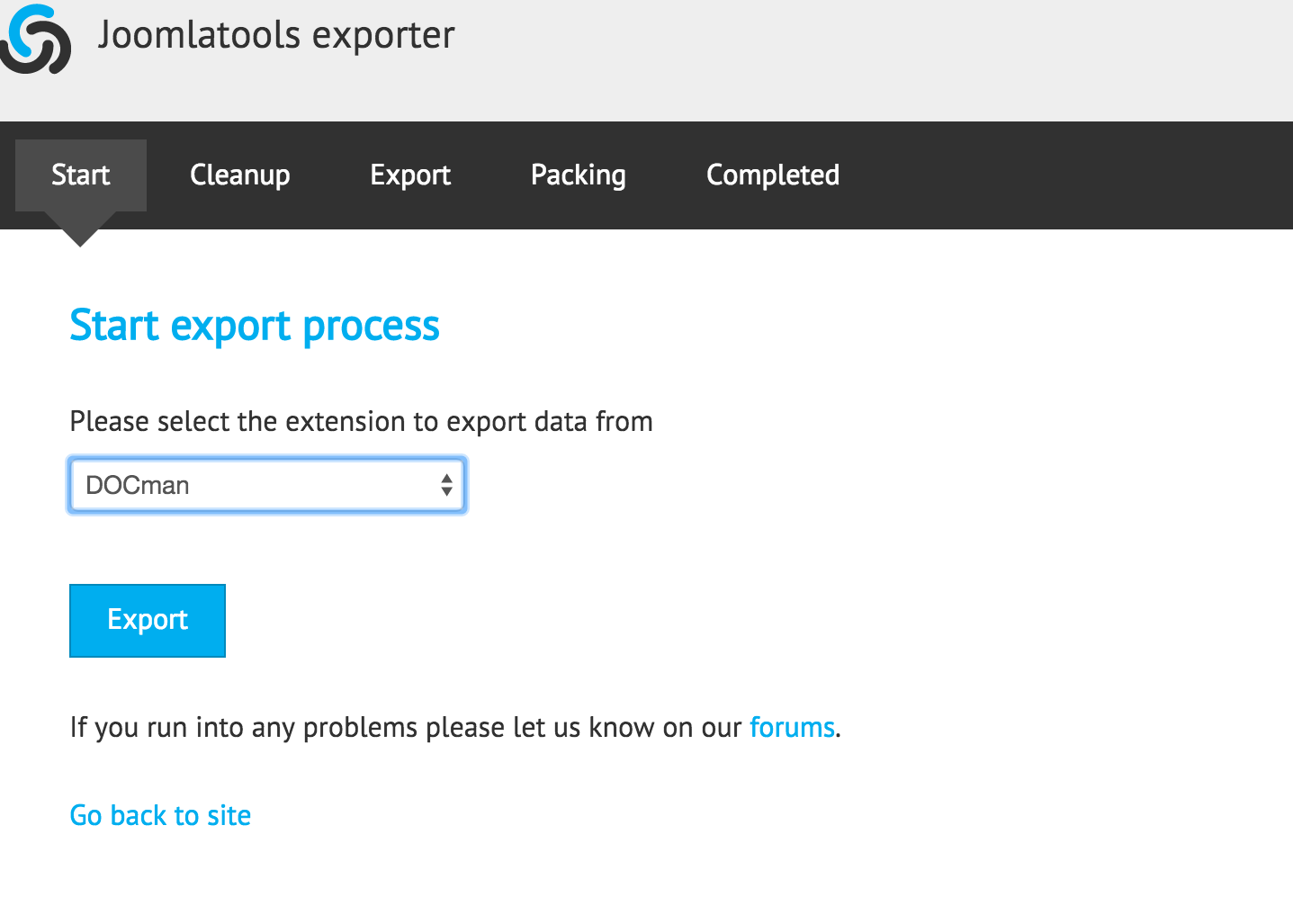
Import DOCman into WordPress
- Install the latest DOCman for WordPress version in the WordPress site
- Go to DOCman > Settings > Maintenance > Import from ZIP file
- Select the export file you downloaded from your Joomla site to start the import process
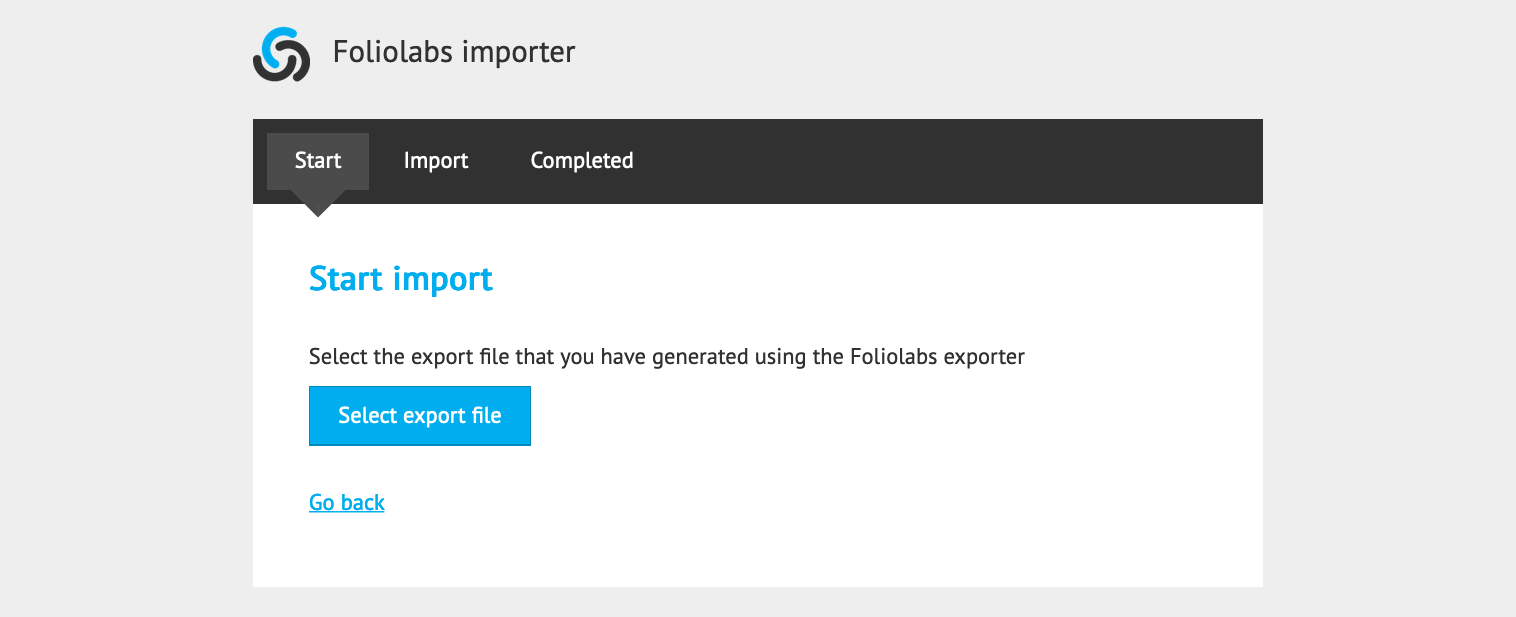
Move files
You also need to move your files to the WordPress site. They are typically found in the
JOOMLA_SITE/joomlatools-files directory.
Move your files from
JOOMLA_SITE/joomlatools-files into the WORDPRESS_SITE/wp-content/foliolabs-files directory.
This means that the data import took place before moving the files. The import process takes care of re-scanning your DOCman files folders and mapping them into a database table. If your files were not yet in place when you data got imported then the mapping did not take place. To solve this you just need to go to DOCman settings and click on the Clear Cache button located on the Maintenance section. This will clear the file mapping cache and force a full re-scan of your physical DOCman files and folders.
Add DOCman blocks to your pages or posts
Add your DOCman blocks to your WordPress site's pages and posts where you want to display your document lists, galleries and document search forms.