Scheduling documents
Last updated: 04 November 2022Document scheduling allows you to plan ahead with your document publishing, publish time sensitive documents and publish time limited documents.
DOCman brings document scheduling front-and-centre. When creating or editing a document you can immediately set the Start publishing on and/or Stop publishing on dates. Scheduled documents will be published on your site at the exact date/time you set.
Frontend
In your site frontend edit a document or create a new one and in the right hand column you can set the document's status to Scheduled and then set the publishing dates and times for your document.
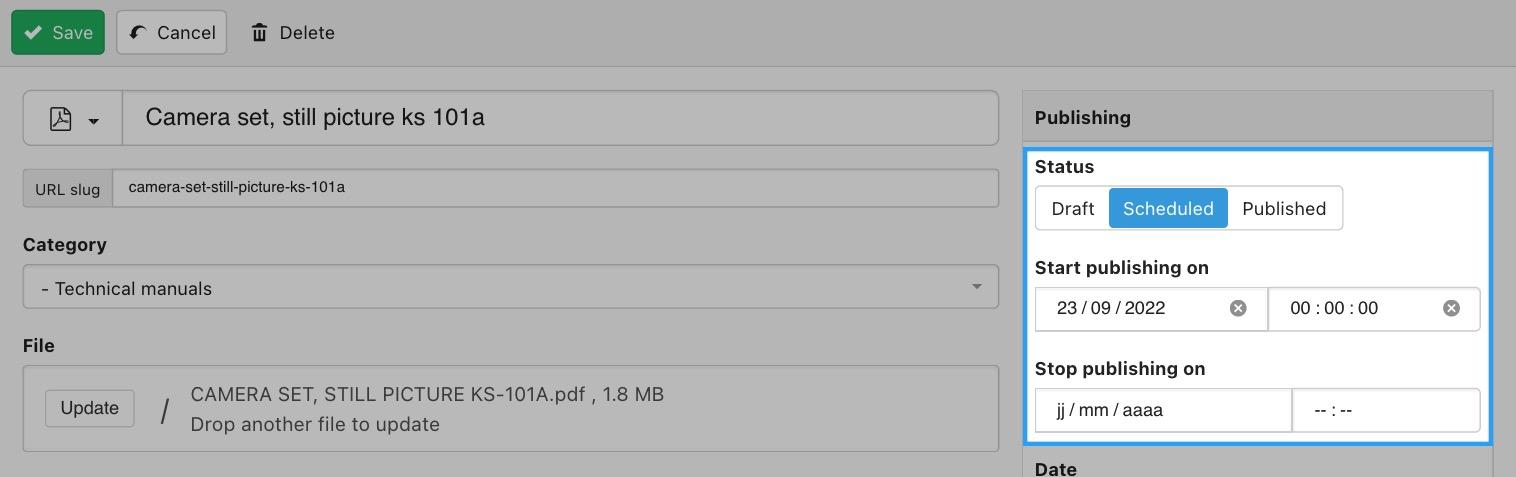
If you login into the frontend as a user that has edit permissions, you will see pending documents in the list with a Pending tag and be able to edit them. Pending documents are not visible to users who don't have edit rights on the specific document.
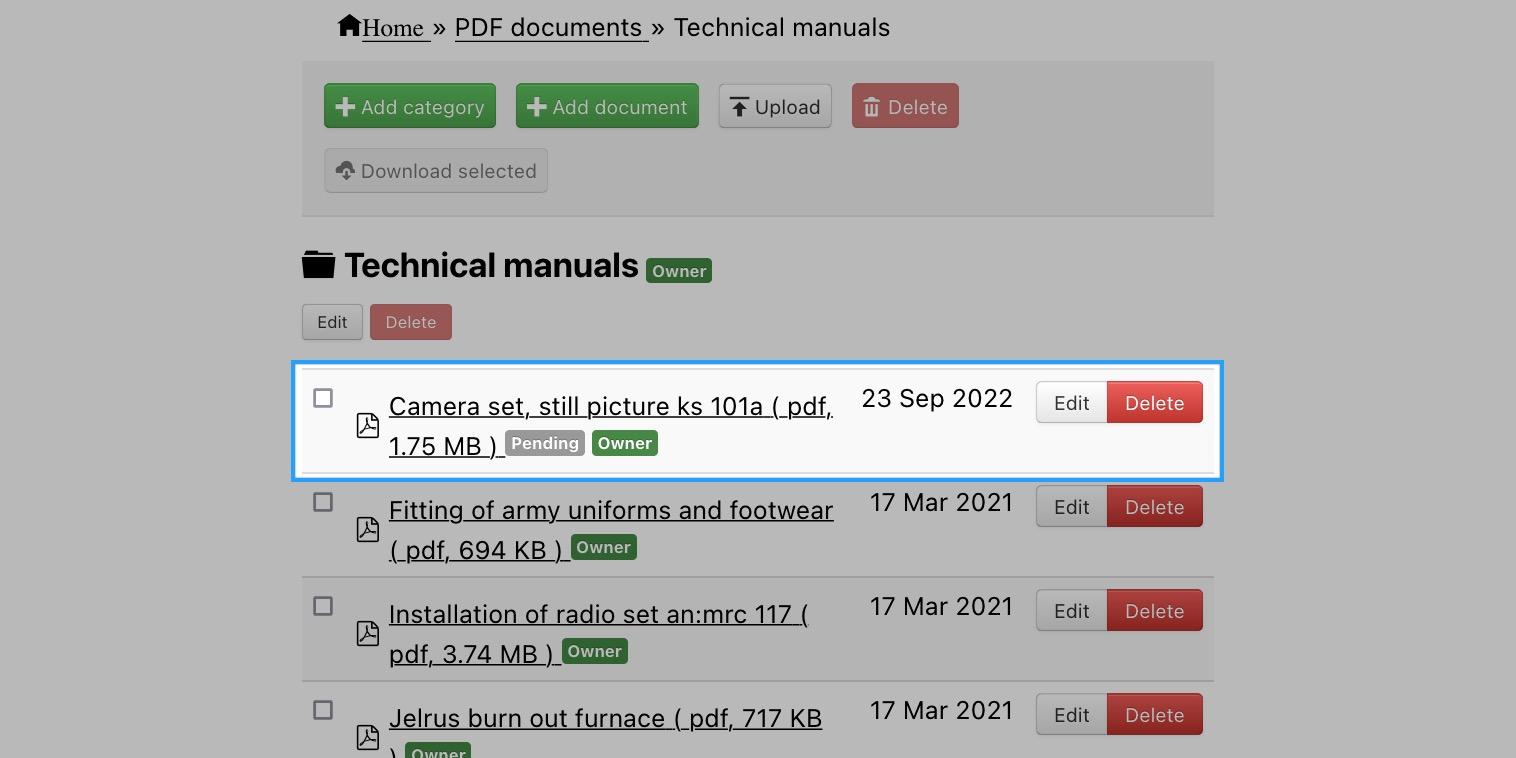
Administrator
If you access DOCman from the administrator you will see your new document listed but marked as pending, this label signifies that the document is published but pending, i.e. pending to be displayed on or from the scheduled date(s).
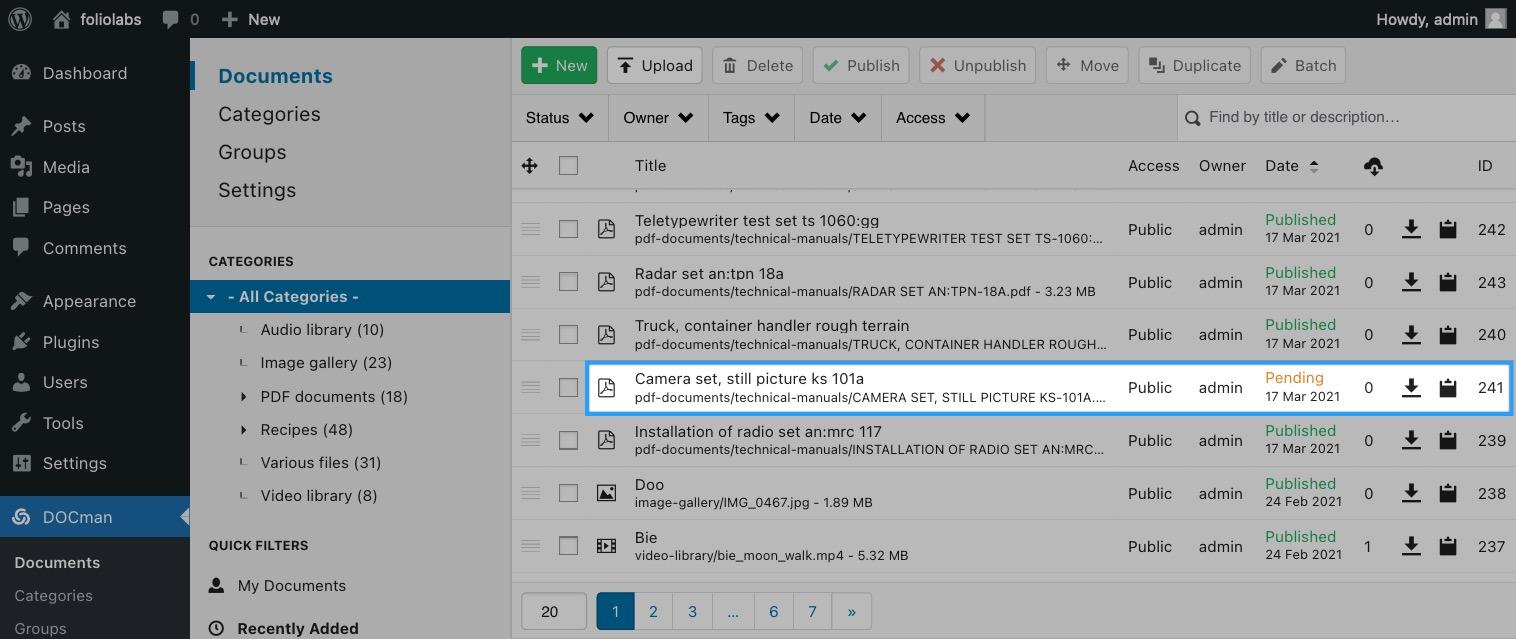
Adding a new document in administrator
When you add a new document via your site's administrator interface, from the right hand column of the document submission screen you can set the document's status to Scheduled and then set the publishing dates and times for your document.
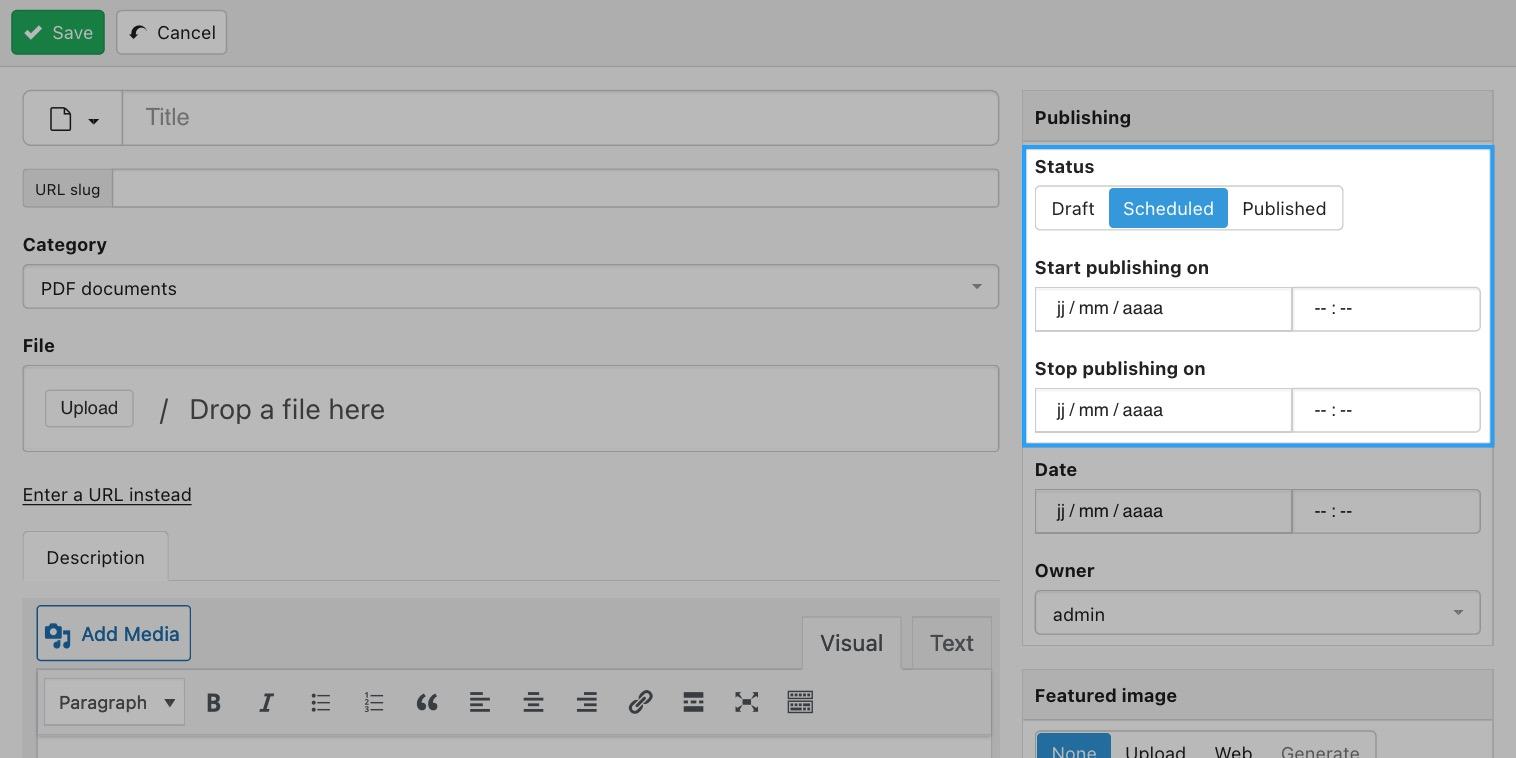
Unscheduling a document
If you change your mind about a future-date scheduled document and instead want to publish it immediately, click on the document in DOCman's dashboard and clear the Start Publishing On date and time, then when you click on the calendar icon the calendar will load with today's date highlighted, simply click on the date and save your document.
Scheduled documents access
Scheduled documents will of course remain hidden until they are published, but not to everyone. Administrators, users with editor capabilities (publish_posts WP capability) and owners will be able to see unpublished owned documents in the frontend. In the backend interface documents will not get filtered by their published/scheduling status. If the user having access to the DOCman backend interface is able to see those documents, then those documents will show even if they are scheduled or unpublished.
Troubleshooting Scheduled Documents
If your scheduled document does not appear, check the following:
- Is your timezone correct in your WordPress dashboard > Settings > General > > Timezone?
- Did you save your document as unpublished rather than published? For the scheduled document to publish, you must set the Publish > Status to Published.