Downloading documents
Last updated: 14 January 2025Downloading documents
DOCman gives you the flexibility to allow your users to directly download documents (the default behaviour), view certain document types (like PDF and image files) in the browser, or display the document's details page when they click on the document's title.
Downloading multiple documents at once
Your website users can download multiple documents at once, they can select which documents they want to download in the table and gallery layouts of the hierarchical list, tree list and flat documents list blocks. Clicking Download selected results in all of the selected documents being packaged up into a handy zip file ready to be downloaded onto the user's computer.
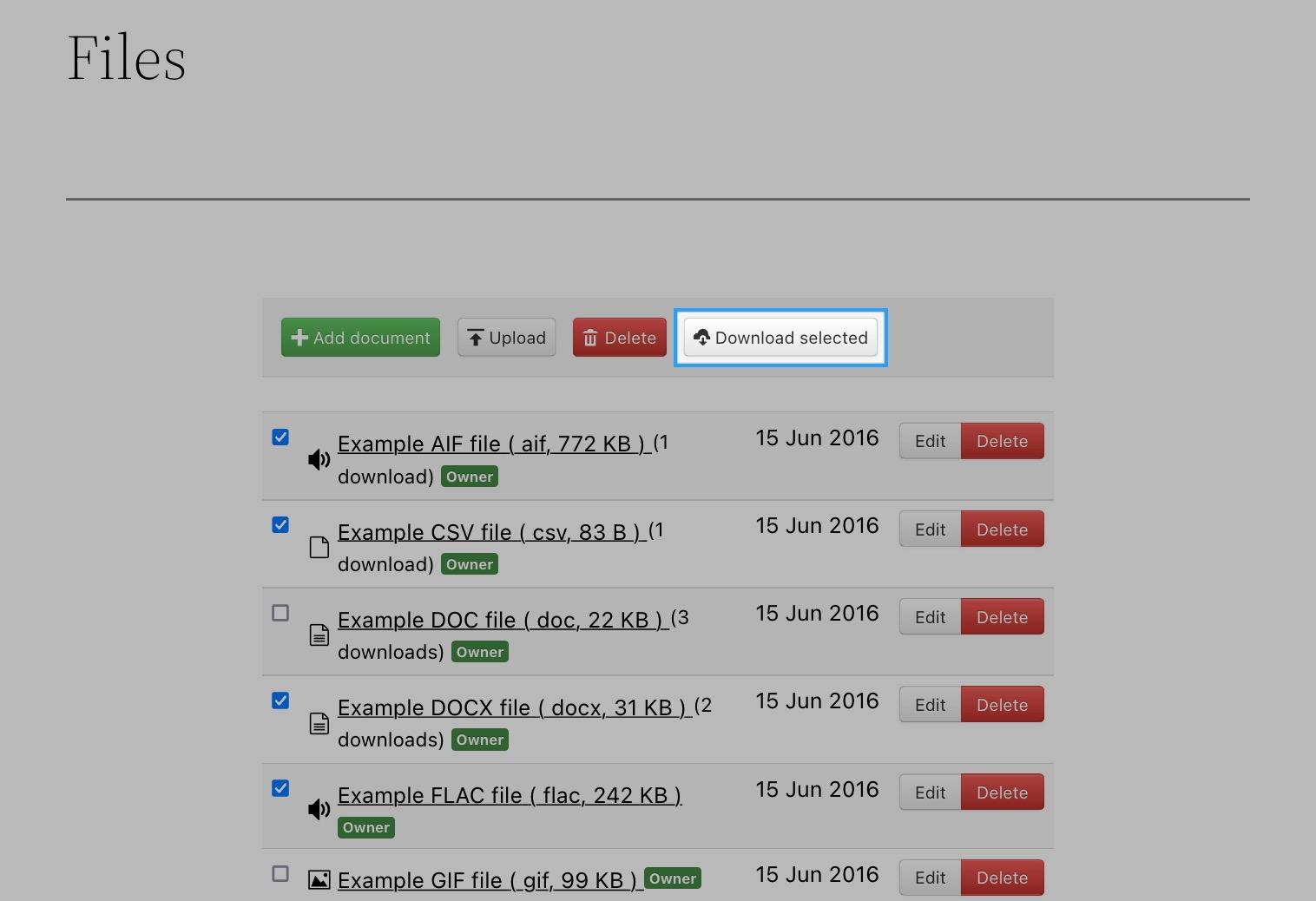
Note: If your table or gallery contains remote files or files that are being hosted in the cloud, they will not be selectable for inclusion in the download zip file.
Downloading audio and video files
If you attach a link to an audio or video file in your site using the attach documents block, DOCman's player will let your users download that file, there's a download button built right into the player that will show for users that have download permissions on the document.
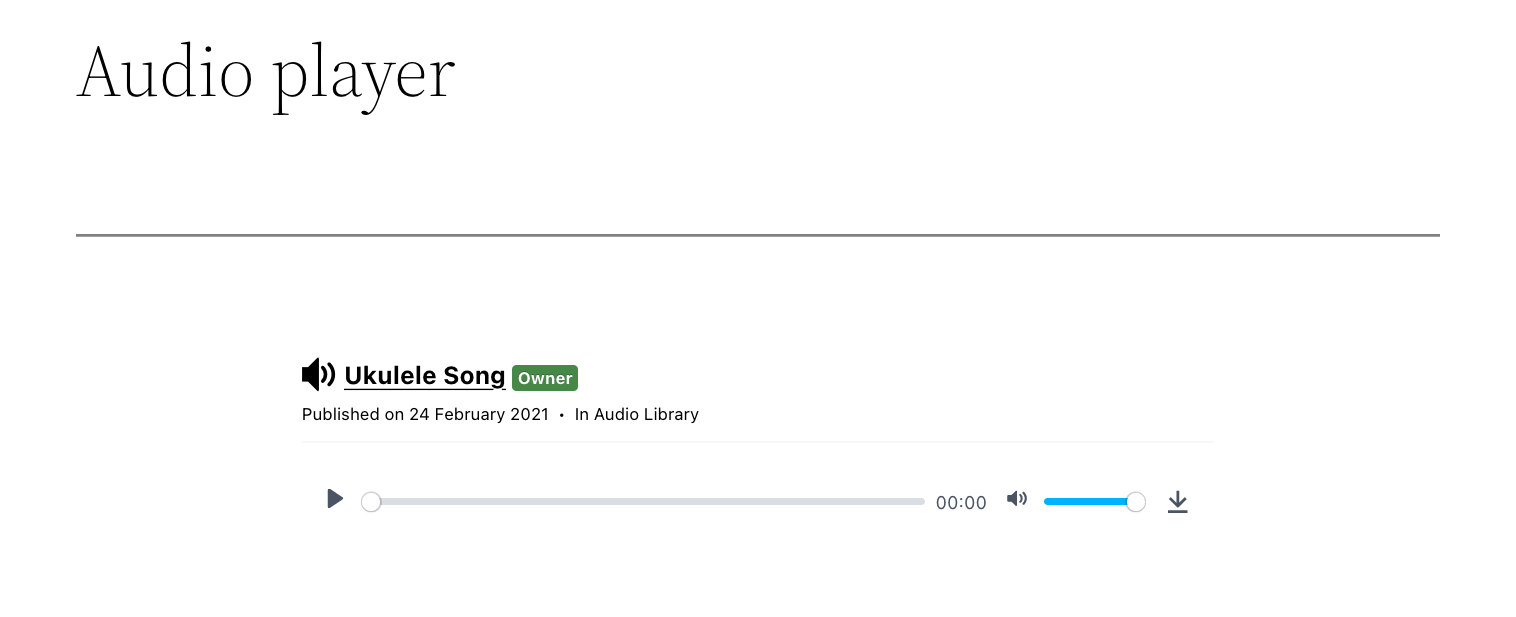
Viewing documents
DOCman will display PDF documents in the browser and, by selecting the Gallery layout mode of the hierarchical list, tree list and the flat documents list blocks, display image documents in a gallery.
Learn more about DOCman's editor blocks.
How to force documents to download
If you don't want your users to view documents like PDF files in the browser, or play locally hosted audio and video files using the built-in media player, but instead download these files then you should set the Force download all files setting of the block's document options to enabled.
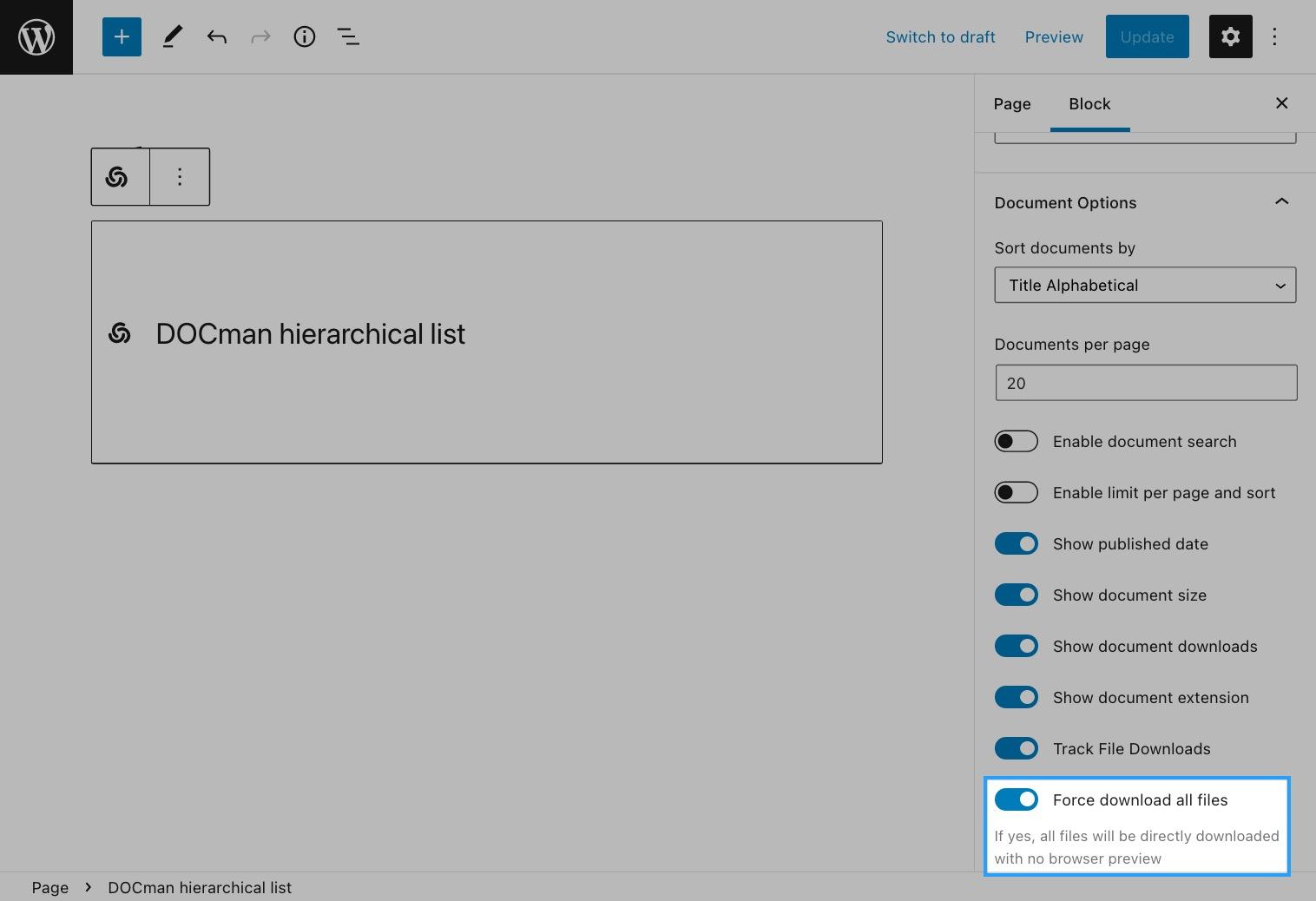
Note: Forcing downloads does not work on iOS devices, If you have an application installed that can handle the filetype then the file will be downloaded, otherwise iOS will refuse to download the file.
Require users to log in before viewing and/or downloading documents
DOCman can be configured to allow your users to view a document's details but not download the document. This is useful when, for example, you are selling digital content and want to encourage your unregistered visitors to sign up by showing the document description.
Learn more about how to make visitors see a document's details but not download it.
Frequently asked questions
If I set an access restriction to a document, from a public page or post, can I set the download button to direct download?
If the document is restricted your users will not be able to download it even if the page or post you added it in is public. They will be presented with a login screen to login. If you want the document to download right away you should make it public.
If document is protected, do users have to login before downloading the document?
If a document is protected the user will need to login to access it. Documents can be restricted based on users and/or groups.
Learn more about DOCman's permission settings.
After login, will the document download start automatically or will users be redirected back to the documents list, or page/post from which it is linked, and will they have to click on the download button again to download the document?
By default the download will start right away (even after login is required).