Categorising documents
Last updated: 14 January 2025Categories provide a helpful way to group related documents together, categories are similar to but broader than tags. Categories allow for a broad grouping of documents, but when you want to describe a document in more specific terms, you would use tags (read more about tagging documents). Categories also make it easier for people to find your documents.
Let's say for instance you have a site dedicated to automobiles, you'll probably want to use categories like Alfa Romeo, Bentley, Citroën and Renault and tags like Diesel, Electric, Petrol, Coupé, Sedan and SUV.
Categories are linked one to one to directories on your server's filesystem. If you create a category a corresponding folder will be automatically created for you.
Category blocks
Categories can be arranged in hierarchies using a parent child relationship model (subcategories within main categories). You can make thsese available in your site using category blocks.
Hierarchical List
The hierarchical list block will display a browseable list of categories. You see a list of categories and can drill down one level at a time.
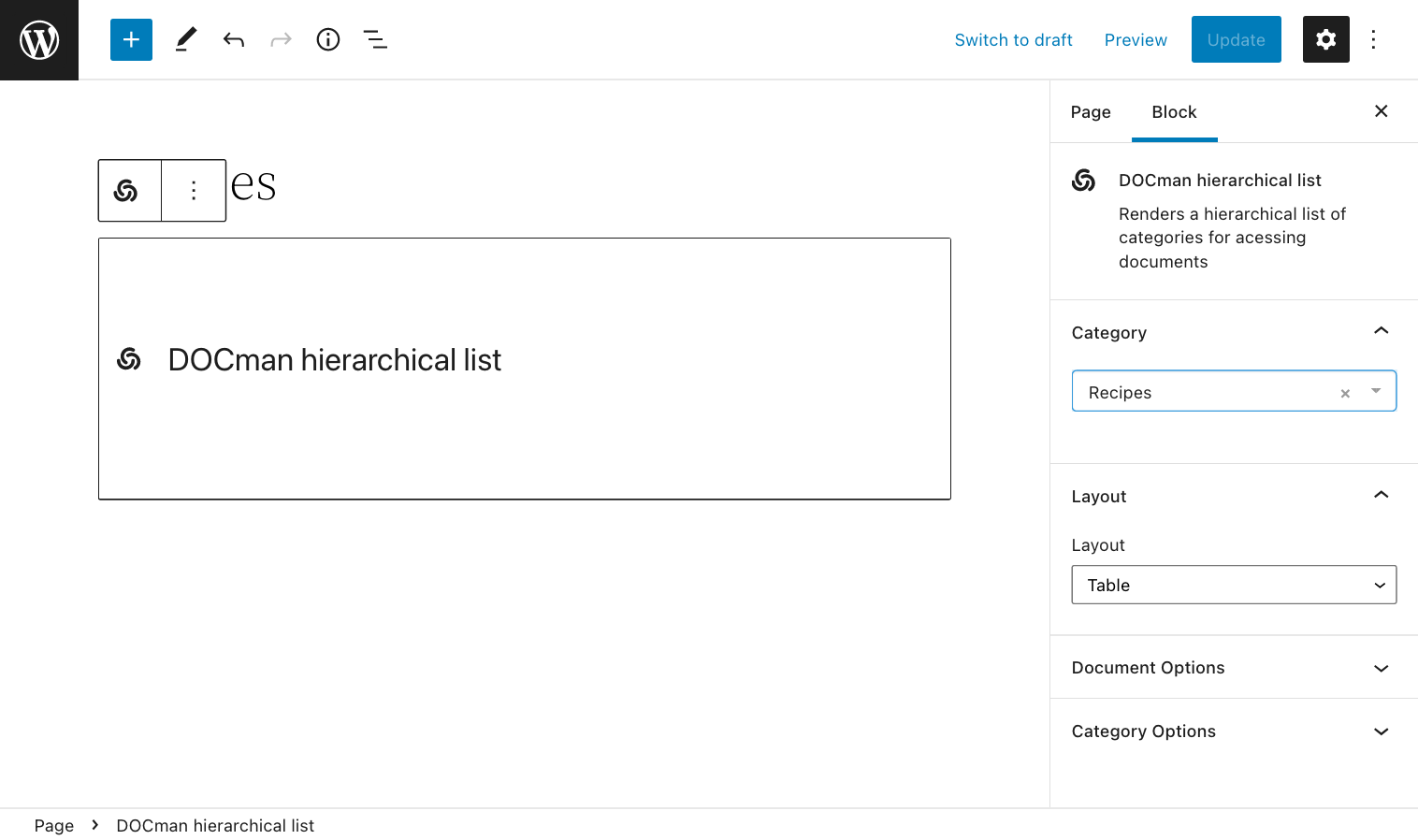
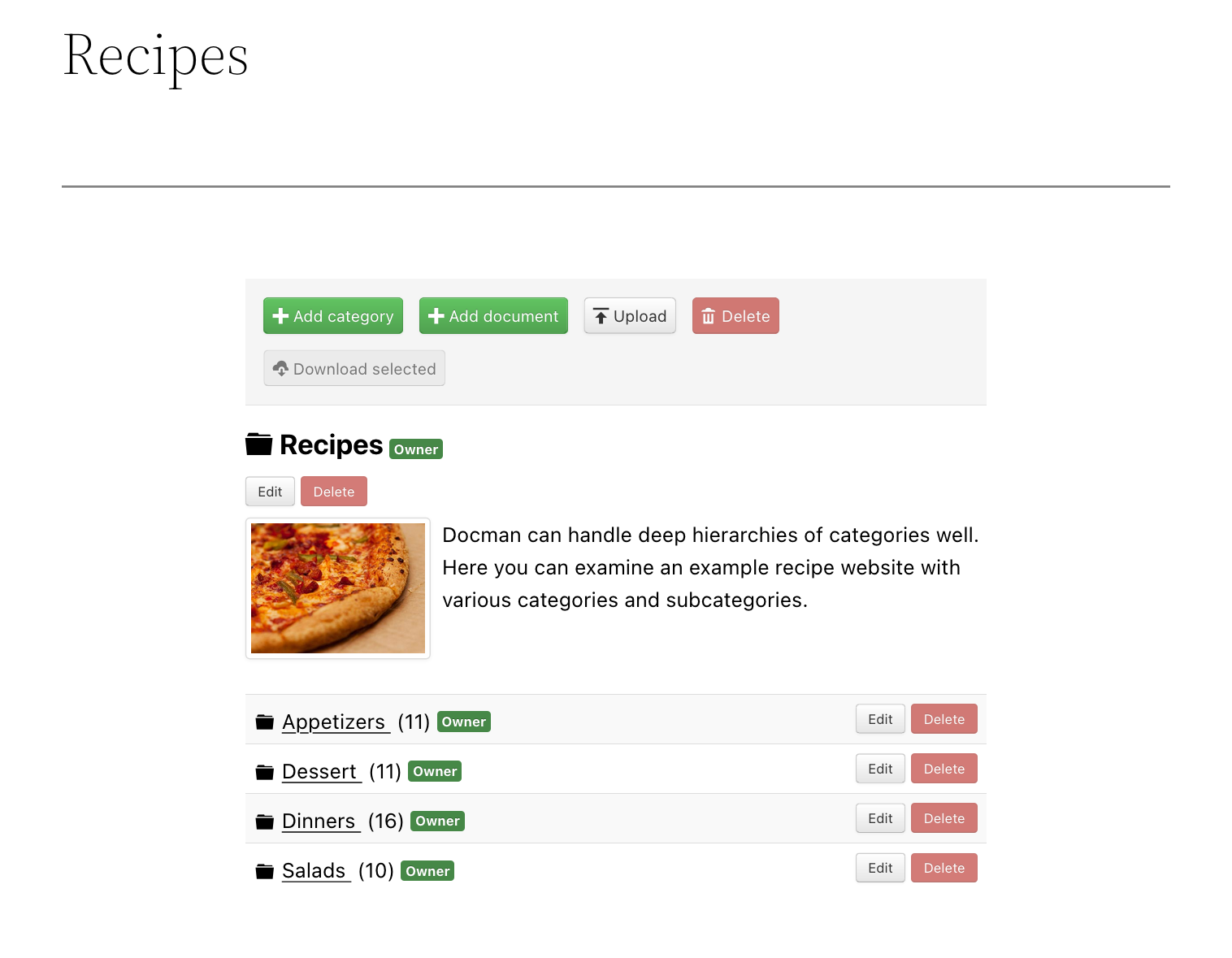
Flat List
The flat documents list block will display a list of documents, with descriptions, from one or more categories. This block does not allow creating, editing nor deleting of categories from the frontend of your website.
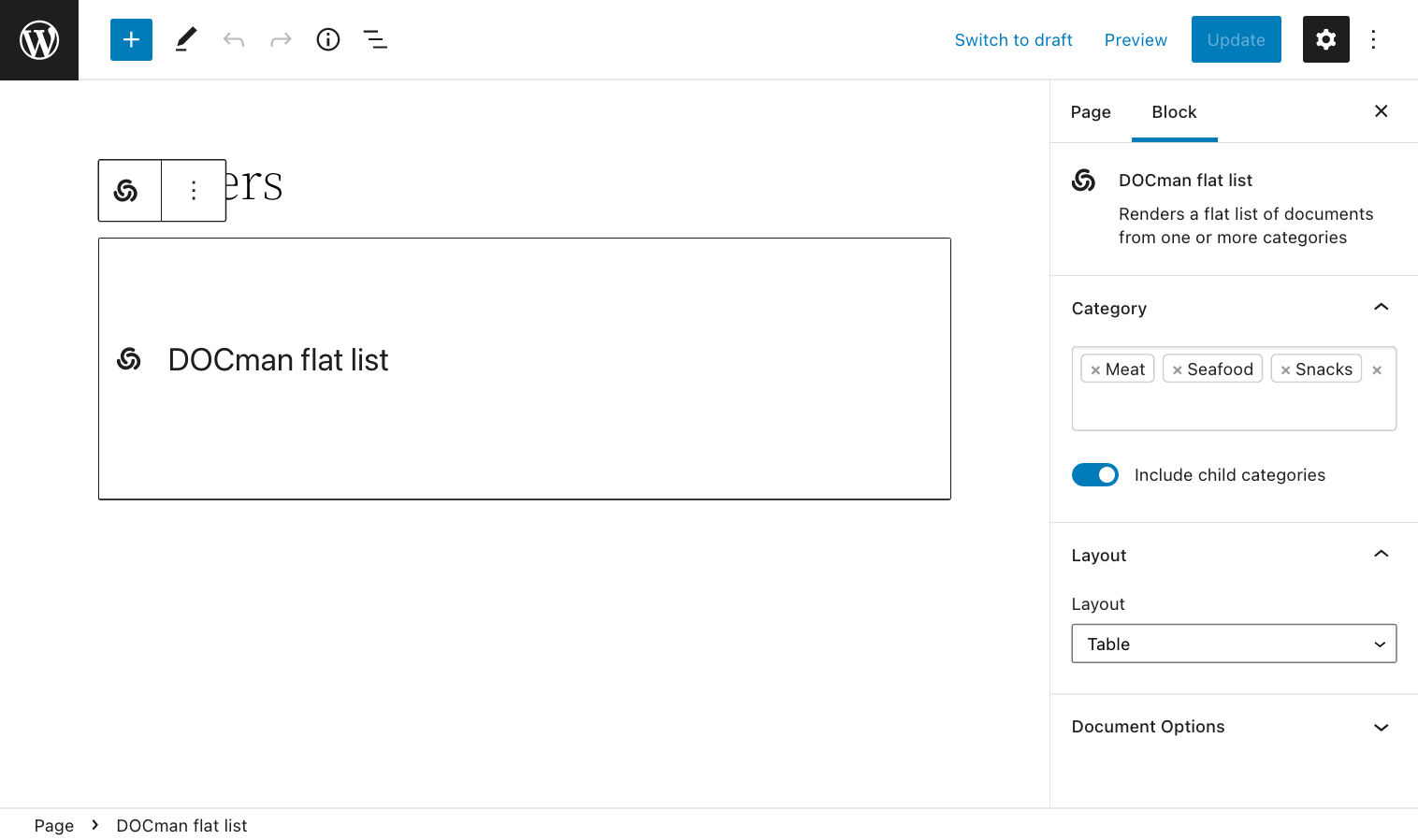
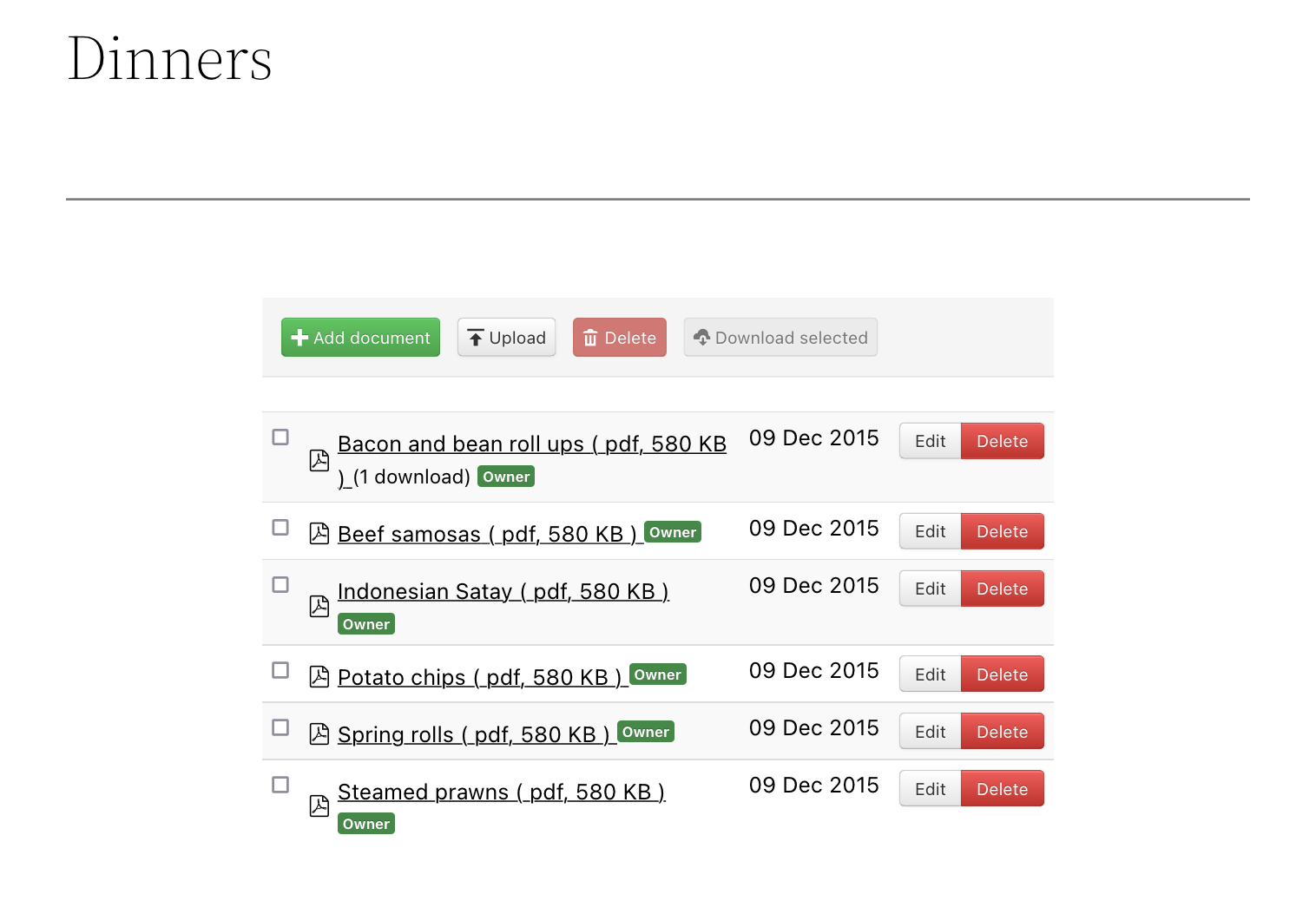
Learn more about document blocks.
Adding categories
1. Frontend
Logged-in users with create categories permissions can click the 'Add category' button on the top of each category when browsing categories from the frontend which will open the new category form.

2. Administrator
Navigate to Documents > Categories in Wordpress administrator interface and click New to open the new category form.
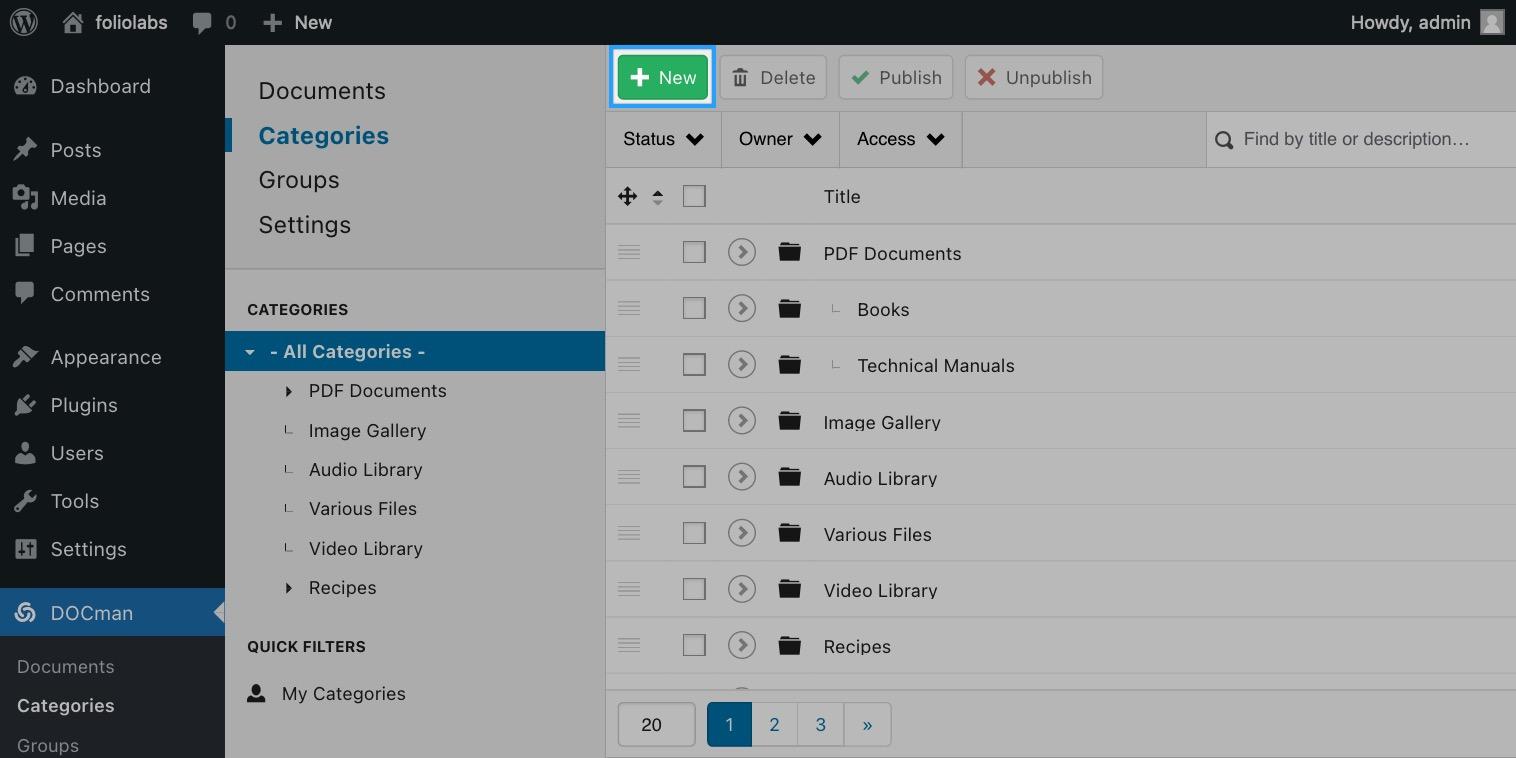
3. The category form explained
When you add a new category you will be presented with the following screen.

3.1 Title
Add your category title in this field, you can click on the icon next to the title to select an icon from the default list or add a custom icon.

3.2 URL slug

The category URL slug will be generated automatically from your category title, but you can also edit this field to set a custom value.
3.3 Parent category
Select the parent category for your category. In the administrator you will see all the categories, in the frontend you can only see those categories you have access to through the menu item you are in.

3.4 Description
You can enter a description for your category in the WYSIWYG editor. The description will be shown on the individual category page and in the listings page if you use a list layout.
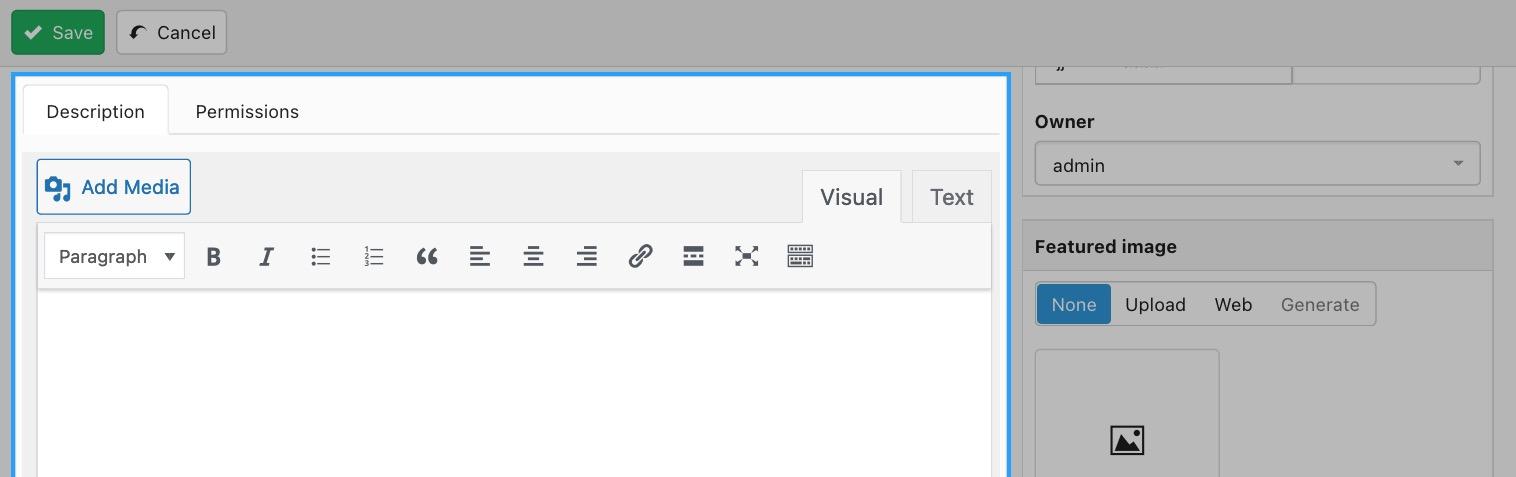
3.5 Permissions
Users that can edit a given category will be able to define permissions that will control which users and groups are allowed to execute actions over the category and the documents it contains.
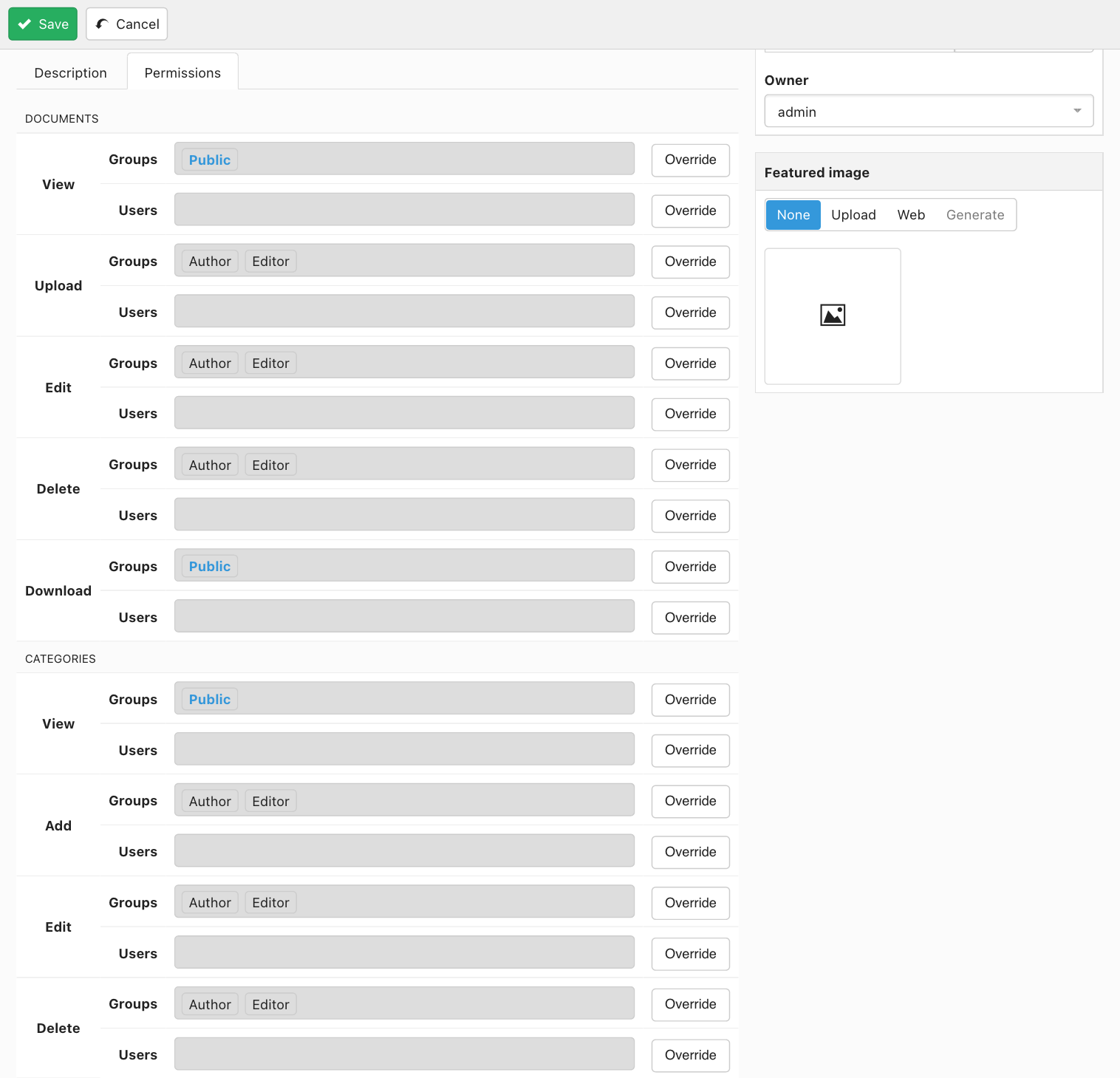
Learn more about configuring permissions.
3.6 Publishing and ownership
You can set the following information for your category:
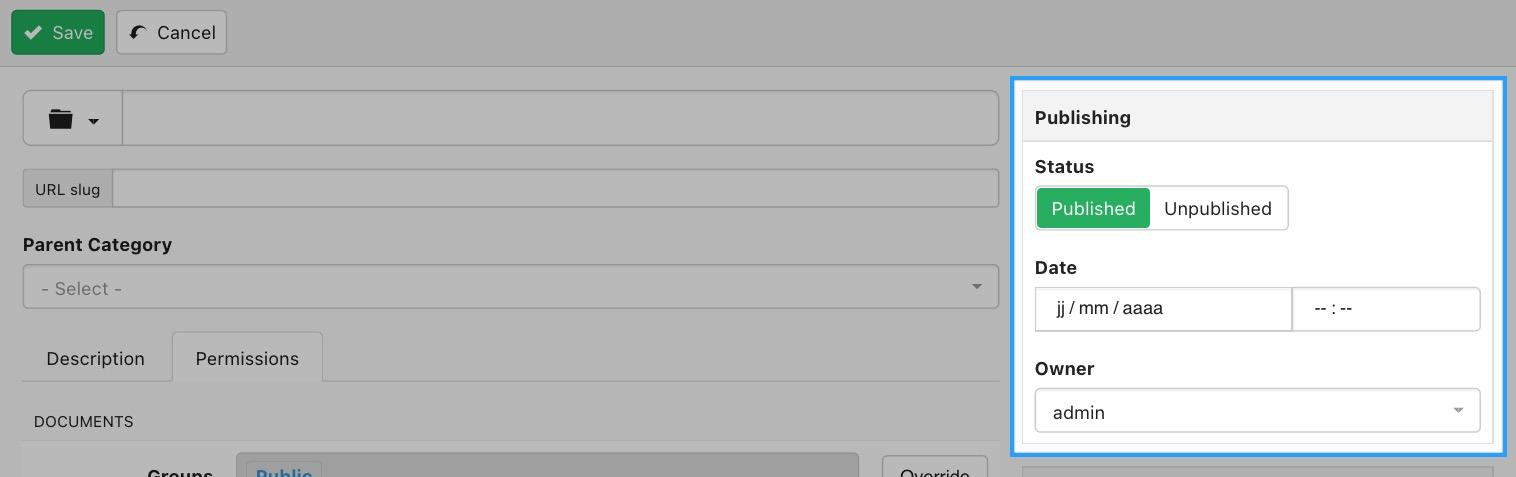
- Whether or not your category is published or unpublished
- The created on date for your category.
- The user that owns the category.
Learn more about owner permissions and how ownership affects the actions that can be executed on the owned category configuring permissions.
3.7 Featured image
You can upload an image to use as the category's featured (thumbnail) image
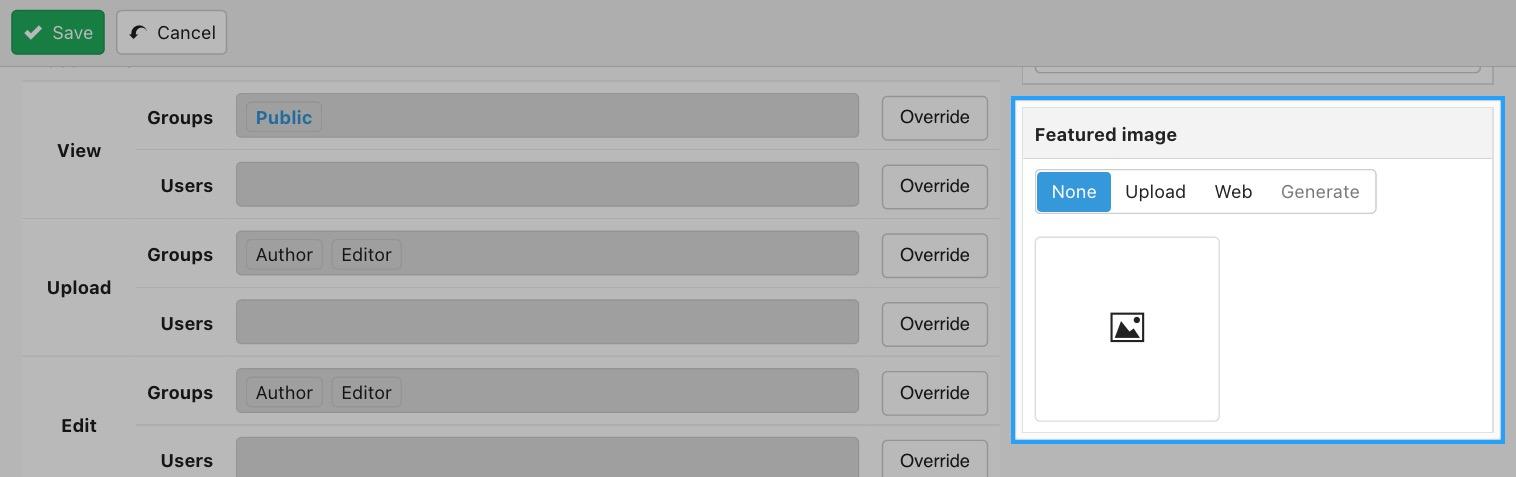
The Web option is only available to Business or Agency subscribers that have our Joomlatools Connect service installed. You can use Web search to select a stock image.
Recategorising documents
Does recategorising documents automatically move the files?
Yes, when changing the category of an already existing document, the file attached to it will get moved to the corresponding foder of the new category.
Hide the create/delete category button in the frontend
The Add category button will only be visible to users that have category add permissions for the category they are in. Removing this privilege for groups or users will make this button unavailable for them. The same applies for the Delete category button by configuring category delete permissions for groups and users.
Allow editing of documents but forbid editing of categories
This is also configurable through permissions. On the category permissions UI you may independently set edit permissions for categories and documents. It is therefore possible to allow one while forbidding the other.
Ordering categories
If you want to change the order that the categories are displayed in the frontend of your website, you can do so from the block settings. While on the page editor, you just need to click on the corresponding DOCman block (if using the Gutenberg editor) and then from the right sidebar Category options section the you will be presented with the following order types:
- Title Alphabetical
- Title Reverse Alphabetical
- Most Recent First
- Oldest First
- Custom (The order that you manually set the categories to in DOCman's dashboard
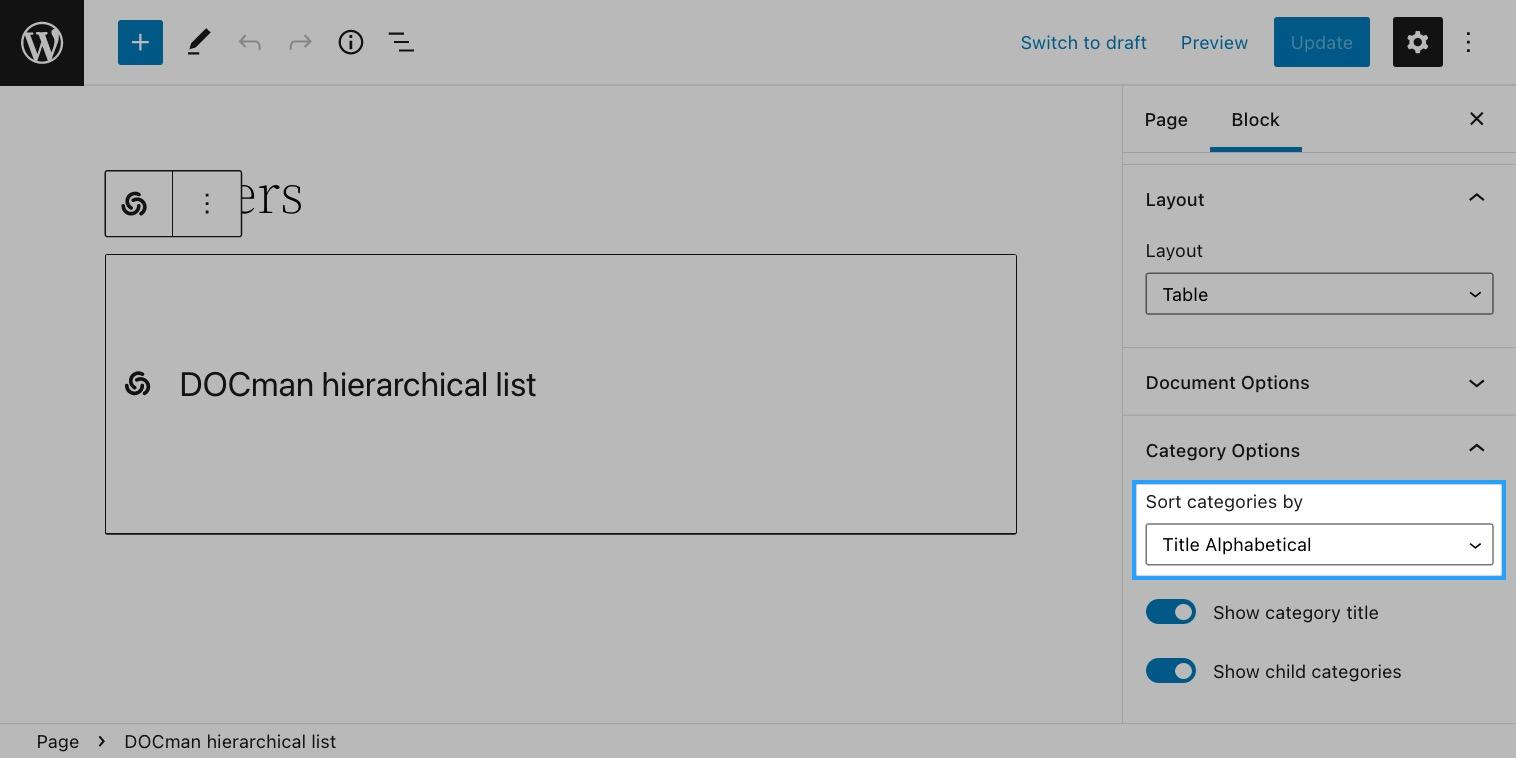
If you are using shortcodes then you can use the sort_categories attribute to achieve this.