Scheduling articles
Last updated: 29 March 2022 Article scheduling allows you to plan ahead with your content publishing, publish time sensitive articles and publish time limited articles.
TEXTman brings article scheduling front-and-centre. When you set the Publish state to Scheduled whilst creating or editing an article you can then set the Publish on and / or Archive on dates. Scheduled articles will be published on your site at the exact date/time you set.
Frontend
In your site frontend edit an article or create a new one and in the right hand column you can set the publishing dates for your article.
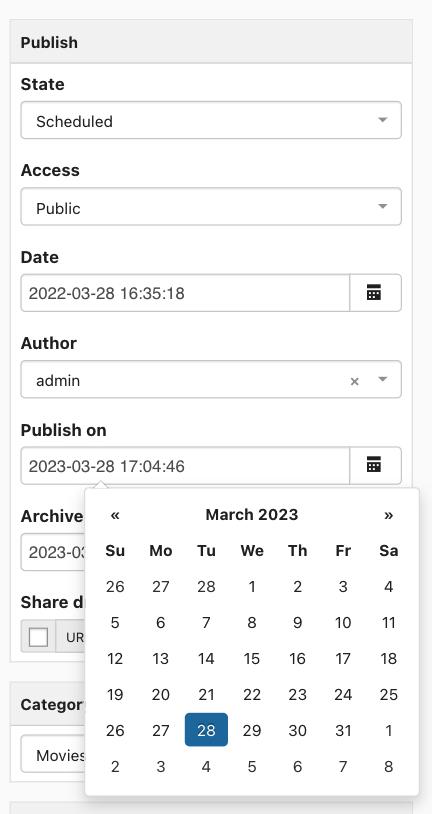
If you login into the frontend as a user that has edit permissions, you will see pending articles in the blog list with a 'Not published yet' label and be able to edit them. Pending articles are not visible to users who don't have edit rights on the specific article.
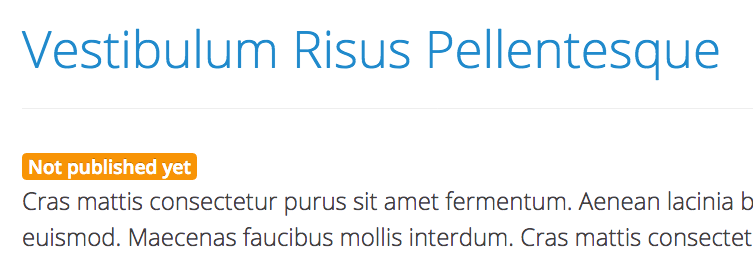
Administrator
If you access Joomla's articles component's from the administrator you will see your new article listed but with an orange warning icon, this icon signifies that the article is published but pending, i.e. pending to be displayed on or from the scheduled date(s).
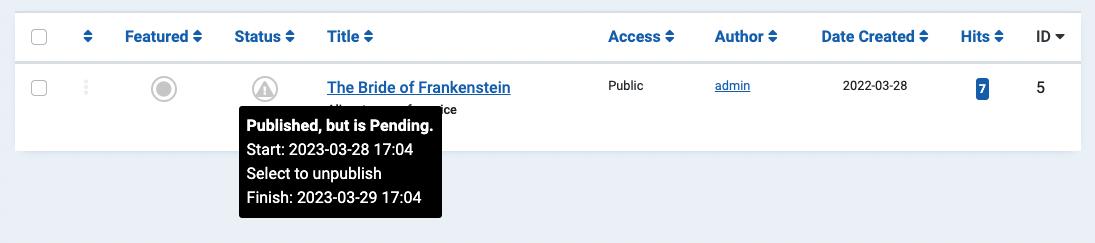
Social Media
when you schedule an article via the TEXTman dashboard, we also automatically generate the meta tags to add the information to the Open Graph protocol:
- og:article:published_time = Publish on date
- og:article:expiration_time = Archive on date
For more info about social sharing please read: Sharing Articles with TEXTman.
Backdating an article
Unscheduling an article
If you change your mind about a future-date scheduled article and instead want to publish it immediately, click on the article in TEXTman's dashboard and clear the Publish on date, then when you click on the calendar icon the calendar will load with today's date highlighted, simply click on the date and save your article.
Troubleshooting Scheduled Articles
If your scheduled article does not appear, check the following:
- Is your timezone correct in your Administration >> System >> Global Configuration >> Server >> Location Settings >> Server Time Zone?
- Did you save your article as unpublished rather than published? For the schedued article to publish, you must set the Publish >> Status to Published.