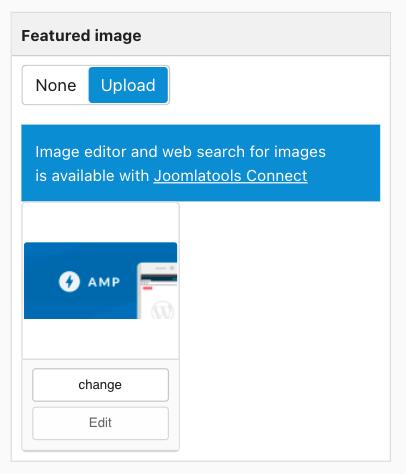Featured Image
Last updated: 20 April 2022To set a featured image for your article, you can select from your Joomla root's images folder and / or upload a new image using TEXTman's built-in media manager.
Note: Business and Agency subscribers can also access Joomlatools' image editor as well as select royalty-free stock images from Unsplash.
- Select Upload in the article's featured image panel.

- Click on the change button, TEXTman's built-in media manager will open in a modal window.

- Navigate to the folder which contains your image, or where you want to upload your new image (you can create a new folder too).
- Select your image, or drag-and-drop the image you want to upload.
- Once selected, click on the Insert button in the Selected file info column.
- The media manager will automatically close and you can now save your article.