Generating leads from your site's contact form
Last updated: 02 April 2020In order to generate leads from your site's contact form, you will have to complete the setup of your lead generation form by selecting the Contact tab from the settings page in LEADman's dashboard and create a menu item linked to the form.
The following parameters are available for you to fine-tune your lead generation from your site's contact form:
Track lead submissions
You can select whether or not to track lead submissions through Google analytics or Piwik.

Title
You can set a page title for your lead generation form, or leave it blank if you prefer not to add a title.

Message
You can add a message that will be displayed above your lead generation form.
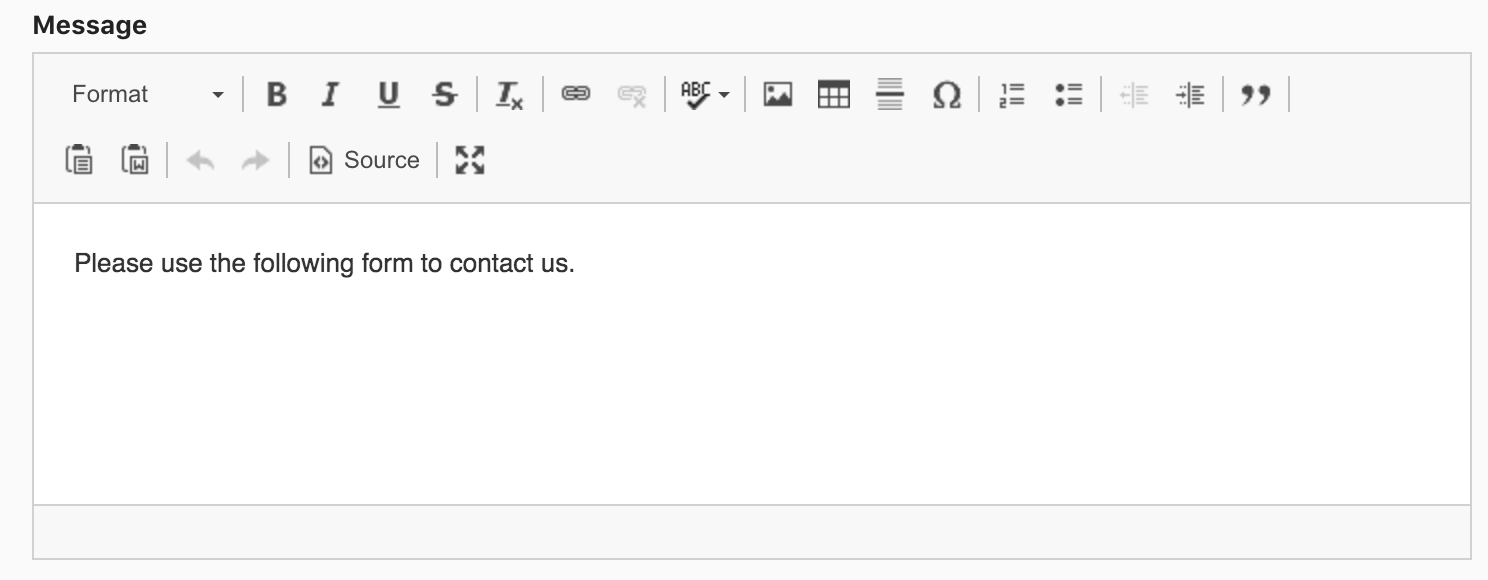
Thank you message
You can add a thank you message that will be displayed to users once the lead generation form has been submitted.
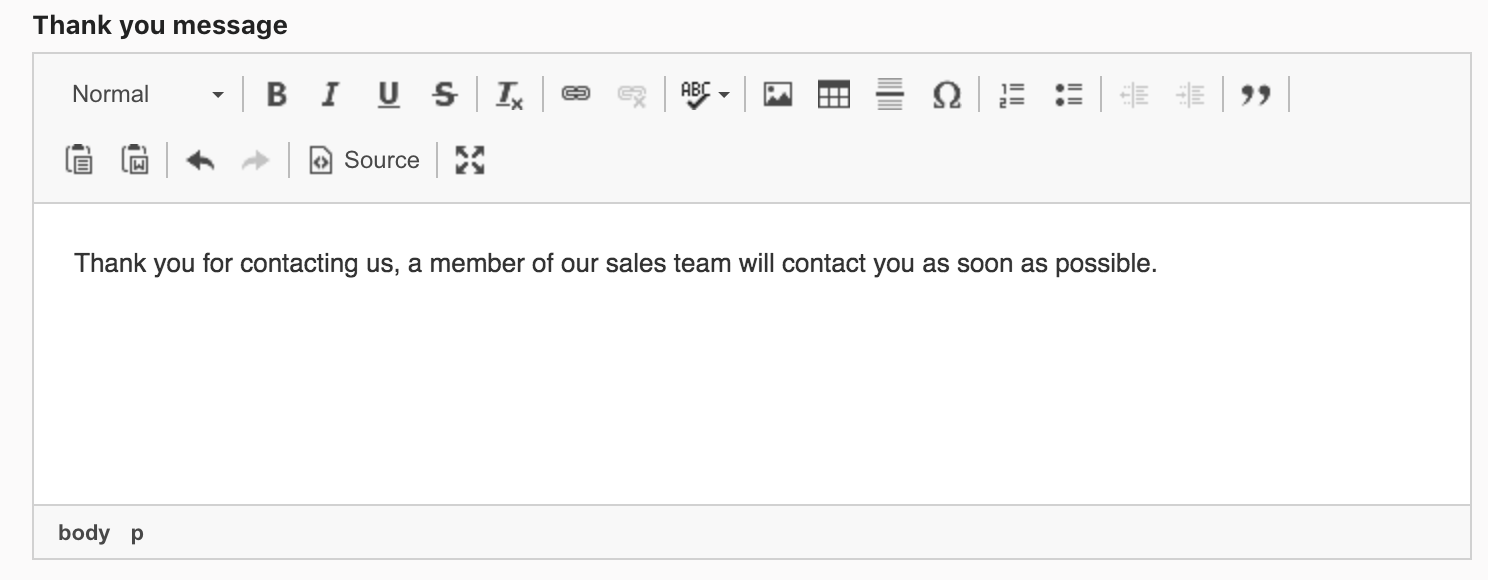
Form Fields
Each of LEADman's form fields can be shown or hidden and you can select which of the form fields are required. The following form fields are available for you to choose from:
- Company Displays an input box to collect the name of the user's Company
- First Name Displays an input box to collect the user's first name
- Last Name Displays an input box to collect the user's last name
- Phone Displays an input box to collect the user's phone number
- Street Displays an input box to collect the user's street name
- City Displays an input box to collect the user's city
- State Displays an input box to collect the user's state
- Postal code Displays an input box to collect the user's postal code
- Country Displays an input box to collect the user's country
- Comment Displays a text area for the user to add a comment
- GDPR Displays a checkbox to track a user's consent to store their data, as required by the GDPR
- GDPR Notice Displays a text notice next to the GDPR consent checkbox
