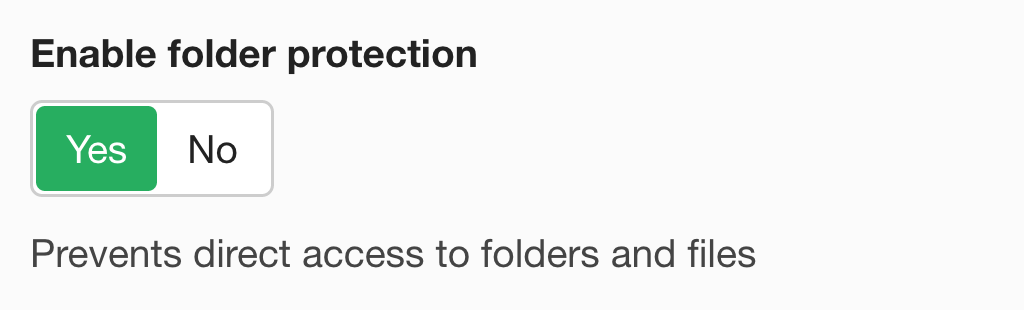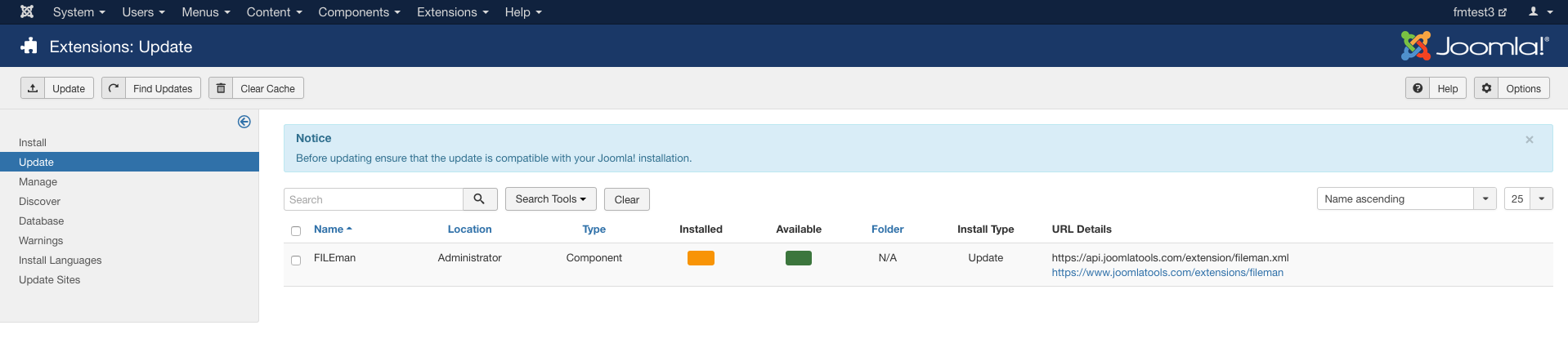FILEman 3.0 to FILEman 3.1
Last updated: 21 March 2022If you are unsure about the upgrade or have questions related to your setup, you can contact us and we can make sure everything is in order together.
Requirements
- Joomla 3.7.x or later
- FILEman 3.1, check our upgrading guides when running an older version
How it works
1. Check the changelog
We have added almost a dozen new features to FILEman 3.1, make sure to check the changelog before upgrading.
2. Backup, the backup
Before you start the upgrade process please make a full backup of your site. Make sure your site is offline or make a copy of your site where you can work in.
3. Upgrade FILEman
Upgrading to FILEman 3.1 is done via the standard Joomla extension updater. Navigate to Extensions > Manage > Update. Click Find Updates in the toolbar if you do not see FILEman in the list. Then select FILEman and click Update in the toolbar.
3.1 Troubleshooting
3.1.1 More than one FILEman User Folders/Files menu item was found in your site
The installer have not moved the users folders and files to their new location since there is more than one FILEman user files menu item available in your site. You will need to manually move the files and folders from one of them to their new location (joomlatools-files/fileman-user-files)
The message above states that more than one FILEman User Files/Folders menu item was found in your site. The way this feature works have slightly changed on 3.1. Please check the important changes section for more information. To solve this you may:
- Pick only one of those menu items and move its user folders to joomlatools-files/fileman-user-files.
- Merge the folders and their content from two of more FILEman User Files/Folders menu items into joomlatools-files/fileman-user-files.
Choosing between both options will depend on your use case.
3.1.2 Unable to move User Folder/Files
Unable to move user files and folders to their new location (joomlatools-files/fileman-user-files). You will need to manually move these files and folders yourself
This might happen if the FILEman installer is unable to move the current user folders/files to their new location. To solve this you just need to manually move your user folders from its current location as dictated by the FILEman menu item under joomlatools-files/fileman-files to their new location: joomlatools-files/fileman-user-files.
4. Upgrade other Joomlatools extensions
Also install the latest packages for our DOCman, LOGman, TEXTman and LEADman extensions if you use them on your site.
Since all our extensions share a common base framework your site might stop functioning if you don’t upgrade all extensions together.
Important changes
1. User Folder/Files
User folders and files are now stored in a different container (root folder) located at joomlatools-files/fileman-user-files. This container must now be accessed through a single User Files menu item.
Management of these folders and files is made possible through the FILEman admin interface. A link for switching between All Files (public files) and User Files (private files) is available in the left sidebar of the backend files view.
2. Thumbnails management
Thumbnails are no longer stored in the database. Instead these are now stored in the filesystem in a container of their own. Each FILEman container supporting thumbnails will have its own thumbnails container.
3. Automatically protect folders with an .htaccess file
When you create a new folder via your site's frontend FILEman 3.1 will automatically protect the files within those folders with an
.htaccess file unless you turn this behavior off in FILEman's configuration settings. To change this set the Enable folder protection parameter in the settings to No.