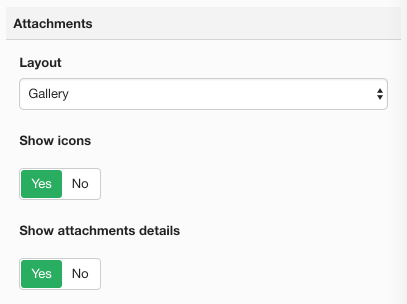Configuring FILEman
Last updated: 21 September 2018FILEman is easily configurable to your needs thanks to various settings. Navigate to Components > FILEman > Settings from within Joomla's administrator interface.
Store files in
Want to change the folder where FILEman stores file uploads? Simply change the "Store files in" setting in FILEman.

You don't have to worry about broken links to inserted files in your articles. FILEman doesn't use direct paths when inserting files using our Files editor button.
Note: If you upgraded from FILEman 2 your files are stored in the same folder as used by Joomla's Media Manager. You can change the path but existing files won't be moved automatically.
File size limit
By default the allowed upload file size is unlimited.

Folder protection
Prevents direct access to folders and files located on the main files container ( joomlatools-files/fileman-files). By enabling this setting users are forced to access files and folders through FILEman menu items making them subject to access checks.
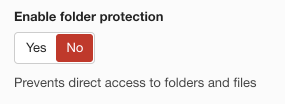
Image resizing
Images that are larger than the size you set here will get resized by the browser before being uploaded to the server.
This is particularly useful when dealing with high resolution images which may lead to memory issues while processing them for creating thumbnails. A lower resolution image requires less memory for processing.

Notifications
Send email notifications, when files are uploaded, to one or more email addresses.

Show user folder
Forces the FILElink UI to display user files and folders only. This allows a logged-in user to insert file links from their private spaces (See Menu items > User files for more information).
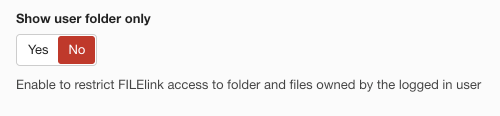
Allowed file extensions
Configure which file extensions are allowed for upload.
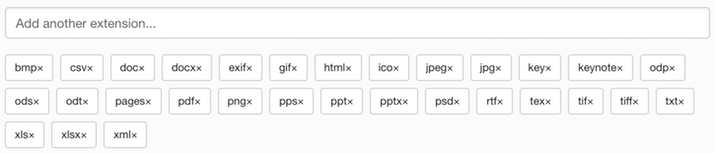
Permissions
Manage the permission settings for the user groups.
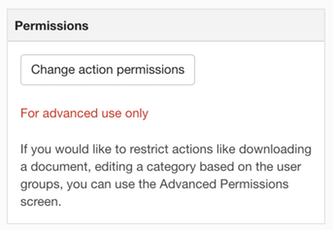
Attachments
Configure how attachments are rendered on supported content items