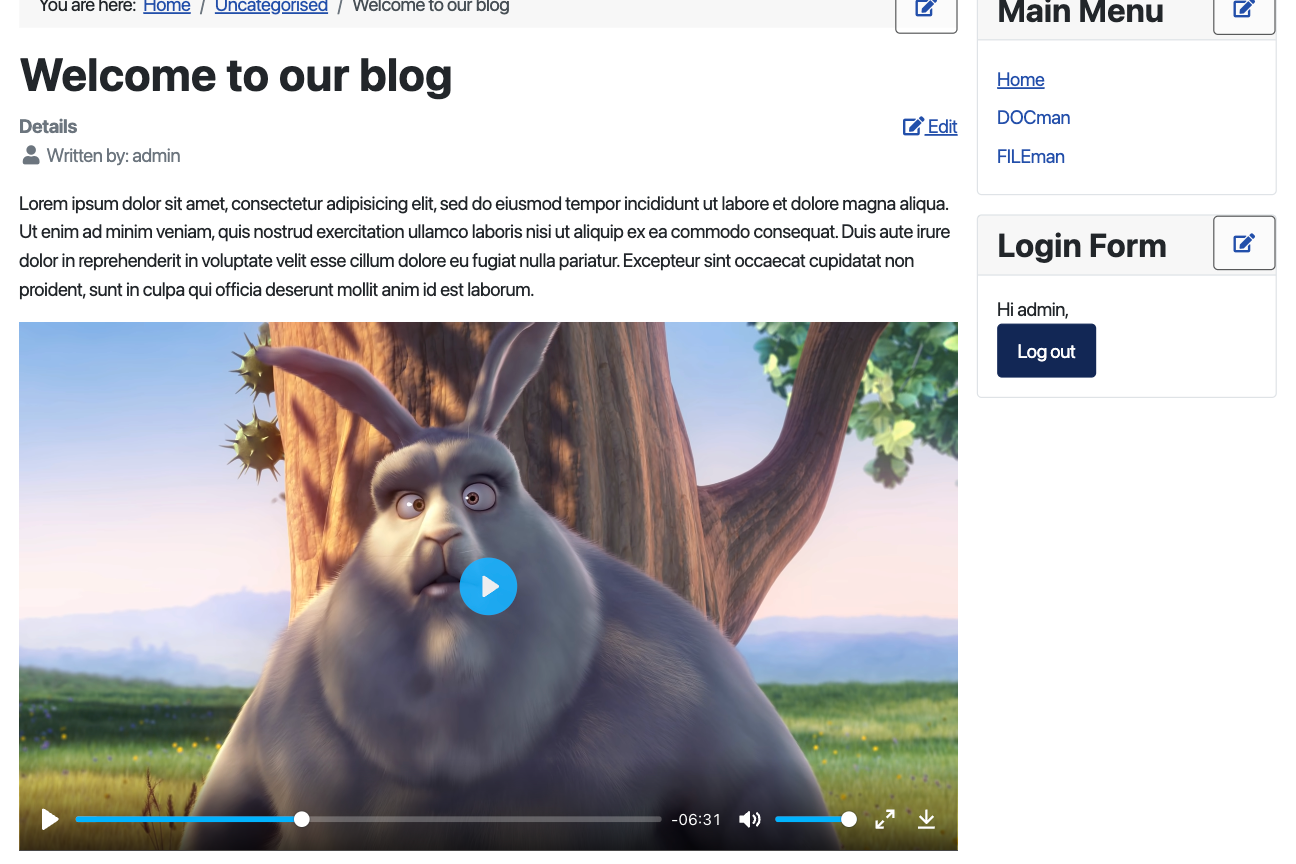FILElink
Last updated: 22 March 2022FILEman allows you to very easily insert a link to a file in the text editor using the "File" button, which you'll find in the editor toolbar.
Through the file popup you can create a link to a file or insert an image in the editor. You can also upload new files so you don't have to go back and forth to FILEman.
Tip: Because of this double functionality you can disable the Joomla "Image" button and only use the "File" button.
Insert file
Insert a file using the "File" button in your text editor:
Choose file
A modal box will open to select or upload a file that you want to insert:

User folders
The FILElink's user interface (UI) may be set so that only files from personal spaces may be browsed and inserted into content.
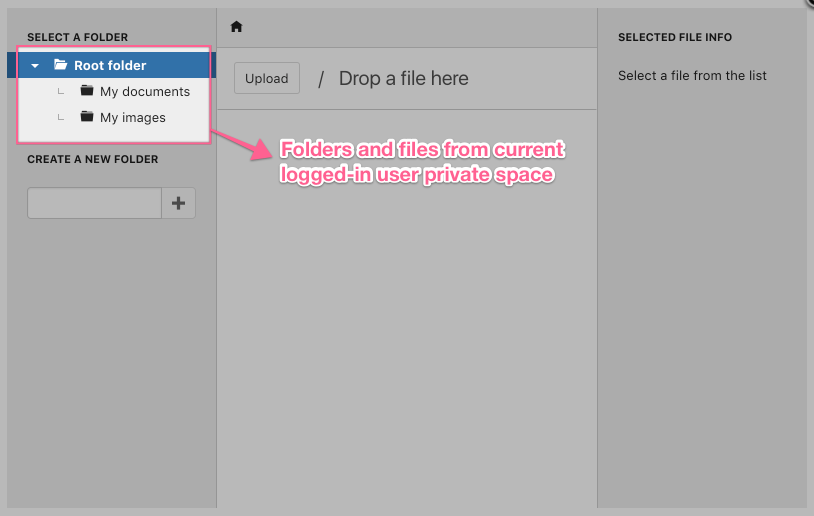
To do this you must set the FILEman settings parameter for Show user folder only to Yes. Users will now able to create their own folders and files on their personal spaces through the FILEman UI and insert links from files inside their personal space into content items.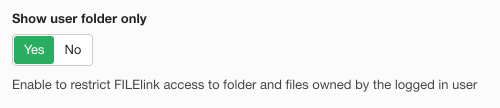
For a whole and complete experience you may also want to create a User files menu item.
Responsive images
Image FILElinks inserted with this plugin into content are responsive. Responsive FILElinks improve the rendering performance of content images by instructing the browser to load one of 4 different image versions depending on the size of the display port (the device screen).
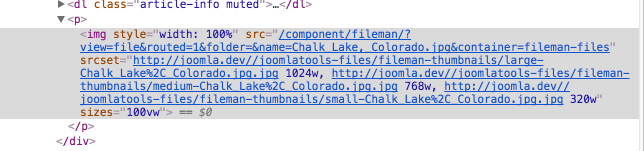
The browser is instructed to choose among the original file, a large (1024px) version, a medium (768px) version and a small (320px) one. It does so by making use of the
srcset property of the HTML <img /> tag.
Audio and video player support
FILElinks pointing to video and audio files will have their embedded player rendered so that they may be visualized inline.