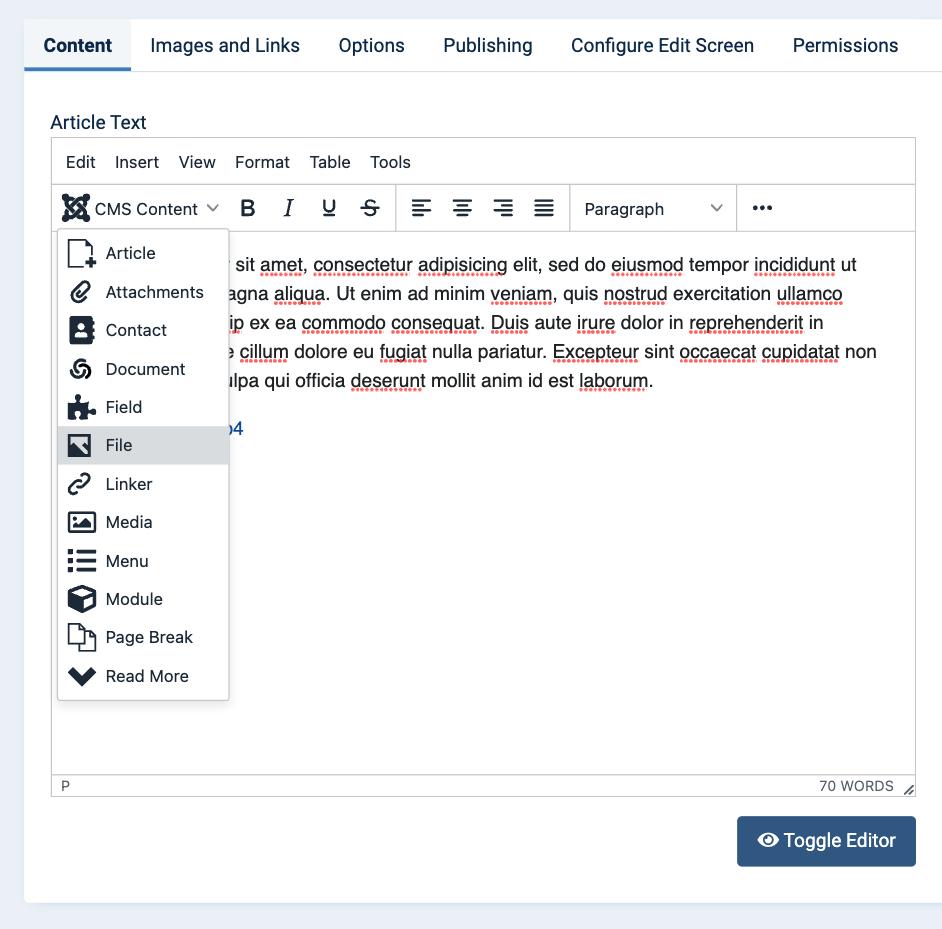Inserting files and images
Last updated: 29 March 2022FILEman comes with an editor button plugin, FILElink ( more info). This plugin adds a "File" button to the editor and allows you to upload files, create a link to a file, or insert an image in Joomla articles and other content that uses the Joomla editor. All Joomla core and third party editors are supported by FILElink.
Upload a file
- Click the File button in the editor toolbar.
- Select the folder within which you would like to upload your file, or create a new folder, in the sidebar.
- Click Upload to select the file that you wish to upload, or drag and drop the file in the Upload / Drop a file here panel.
- Follow the instructions below (steps 3 and 4) to insert a link to an uploaded file or image.

Insert a file
Insert a link to a file
- Click the File button in the editor toolbar.
- Select the folder which contains your file in the sidebar.
- Select a file in the list.
- Click Insert.

Note: FILE links pointing to video and audio files will be automatically rendered with an embedded inline player.
Insert an image
- Click the File button in the editor toolbar.
- Select the folder which contains your image in the sidebar.
- Select an image in the list.
- Click Insert.

Note: Images will be automatically resized during upload to the max dimensions you have defined in the FILEman settings page.