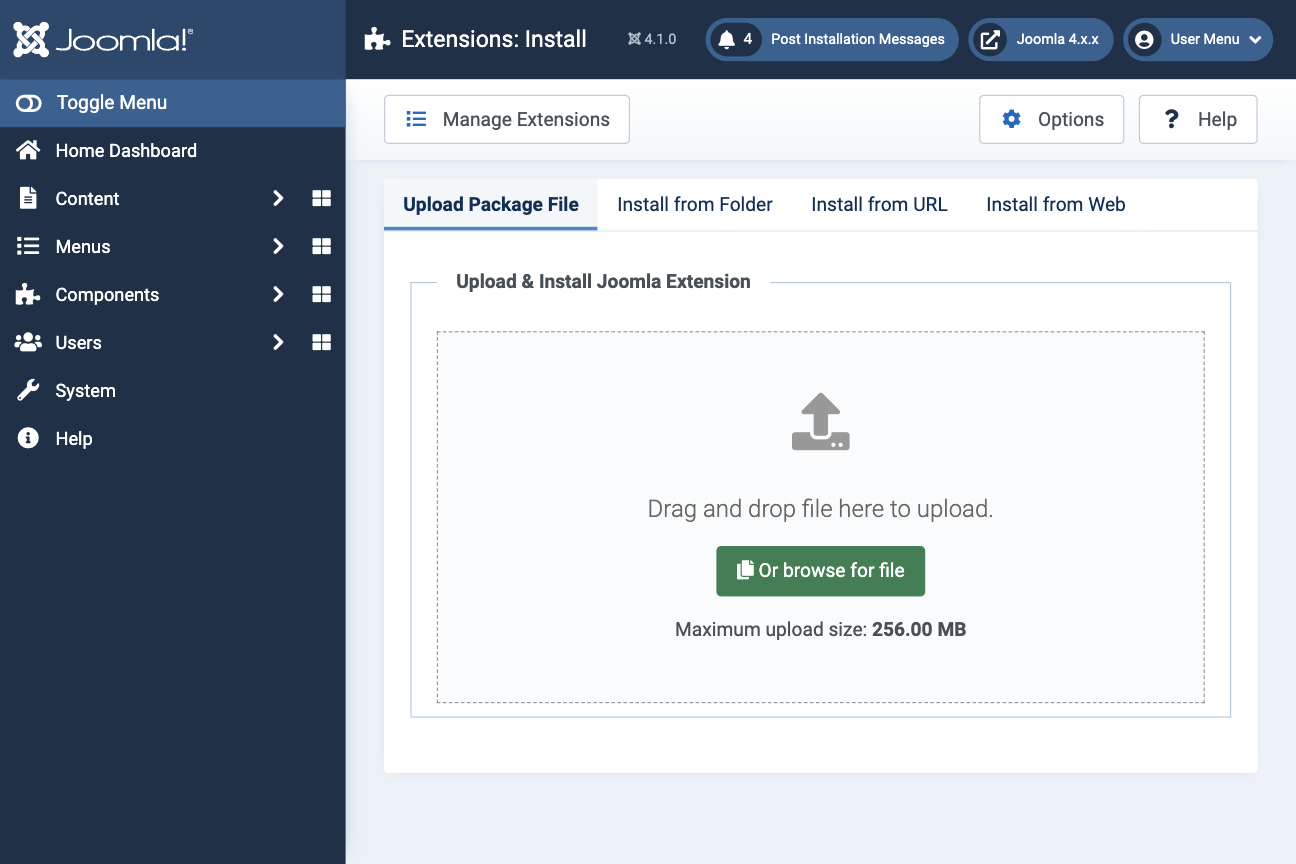Getting started with FILEman
Last updated: 22 March 2022Installation
- Download FILEman from your Joomlatools Dashboard
- Navigate to System > Install > Extensions
- Open the Upload Package File tab
- Click Choose file to select the downloaded FILEman package
- Click Upload & Install to start installation
Let's get started
Now that you know how to install FILEman, let’s start using it.
1. Create your first folder
- Navigate to Components > FILEman
- Click New Folder in the toolbar
- Enter a name for the folder and click Create
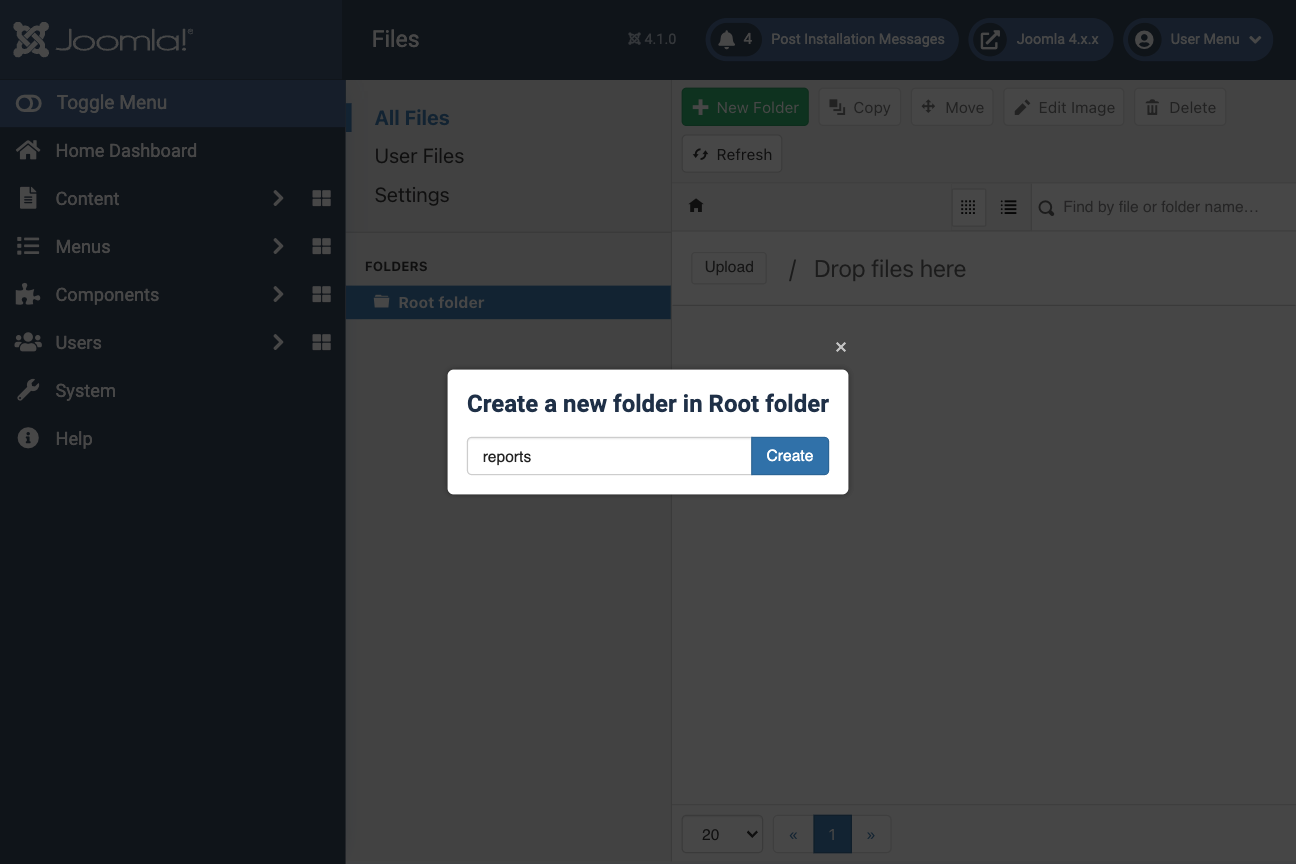
2. Create a menu item
- Navigate to Menus > Main Menu and create a new Menu Item
- Enter a title
- Select FILEman's Folder Menu Item Type
- Click Save & Close
Note: FILEman has various Menu Items depending on the type of page you want to display.
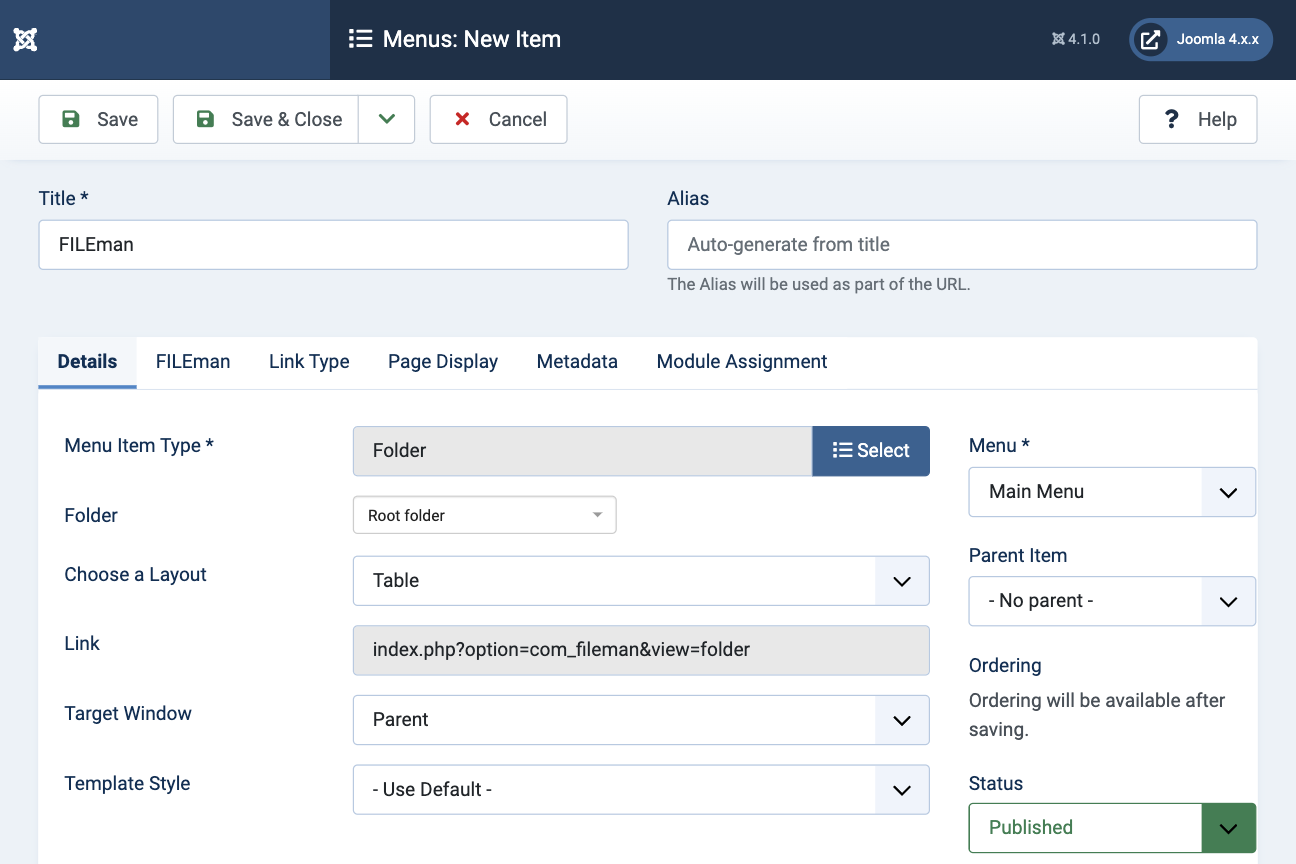
Learn more about FILEman's various menu item types.
3. Upload your first file
- Visit the frontend of your website and log in as a user with upload permissions
- Navigate to the FILEman menu item that we set up in step 2
- Click Upload to select a file or drag & drop the file(s) you want to upload
- Once your file(s) has finished uploading close the dialogue window
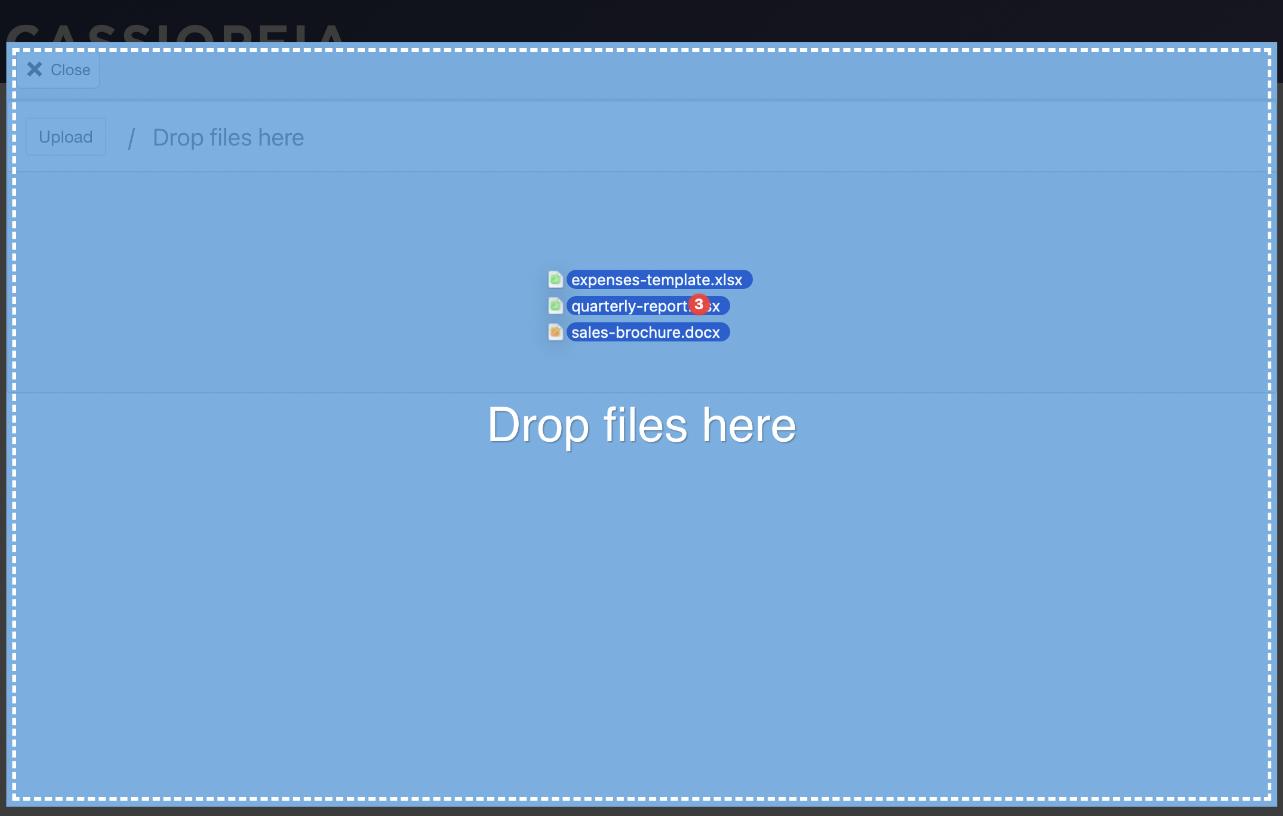
Learn more about uploading files in FILEman
4. Download your first file
- Open your website and navigate to the newly created menu item
- Click on the file's name and it will begin to download.
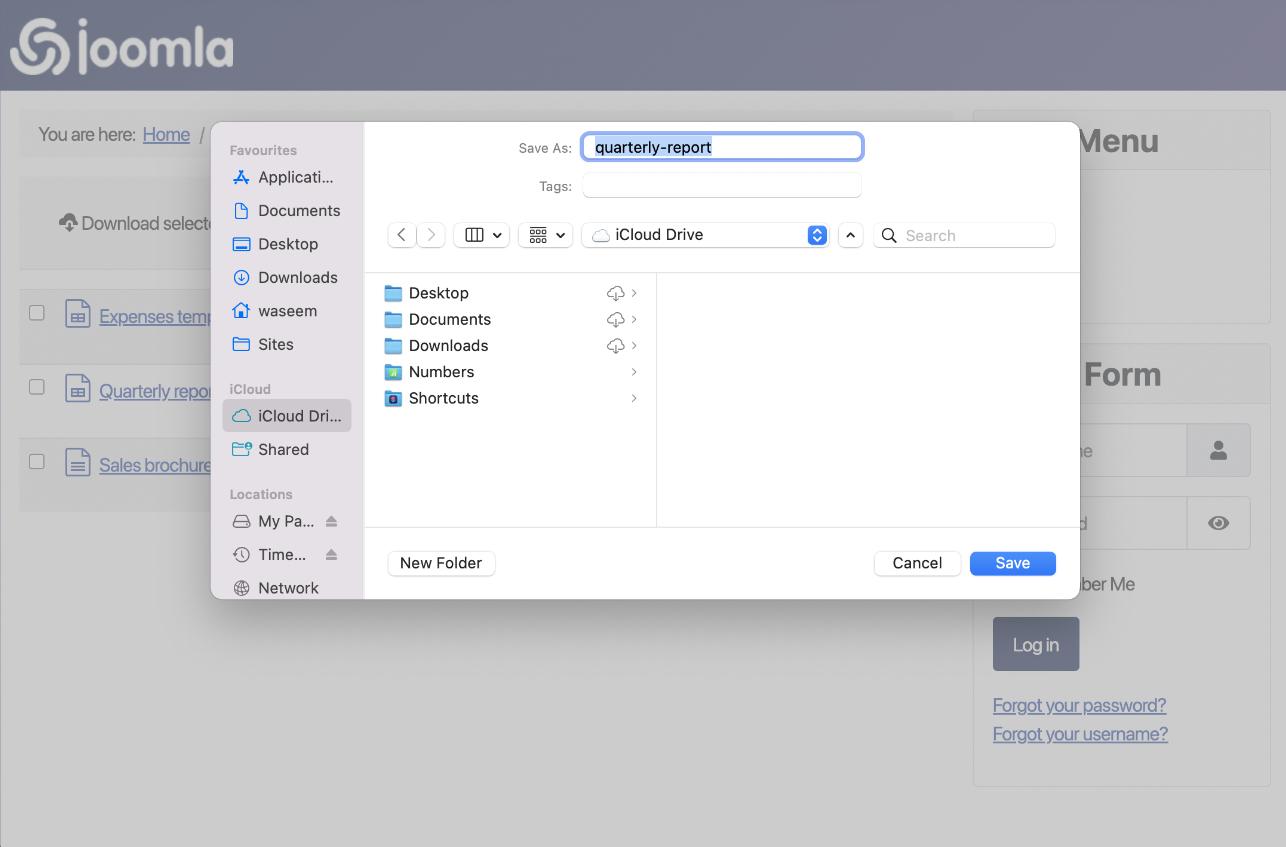
If you have uploaded a .pdf file, then FILEman will display this file in the browser
If you have uploaded a media file, such as an audio .mp3 or video .mp4 file, then FILEman will play this file in the browser using the built-in media player
Next steps
Congratulations! You’ve now taken your first step in using FILEman. There are lots of other resources to help you along the way.
- Tutorials, we've written some interesting tutorials.