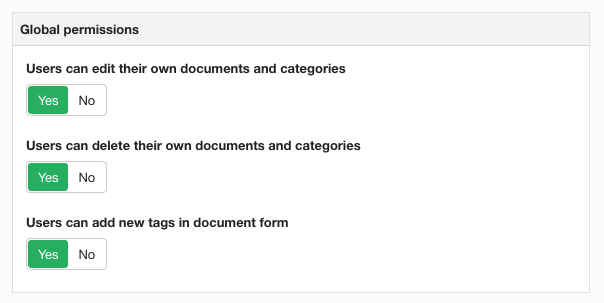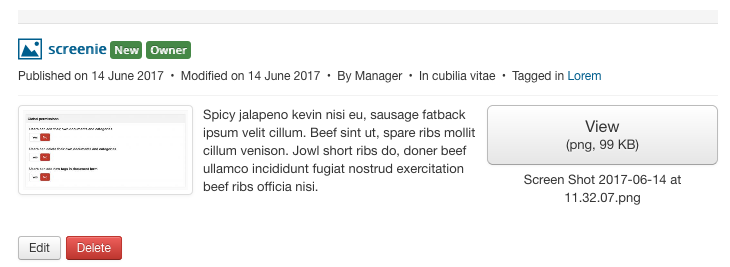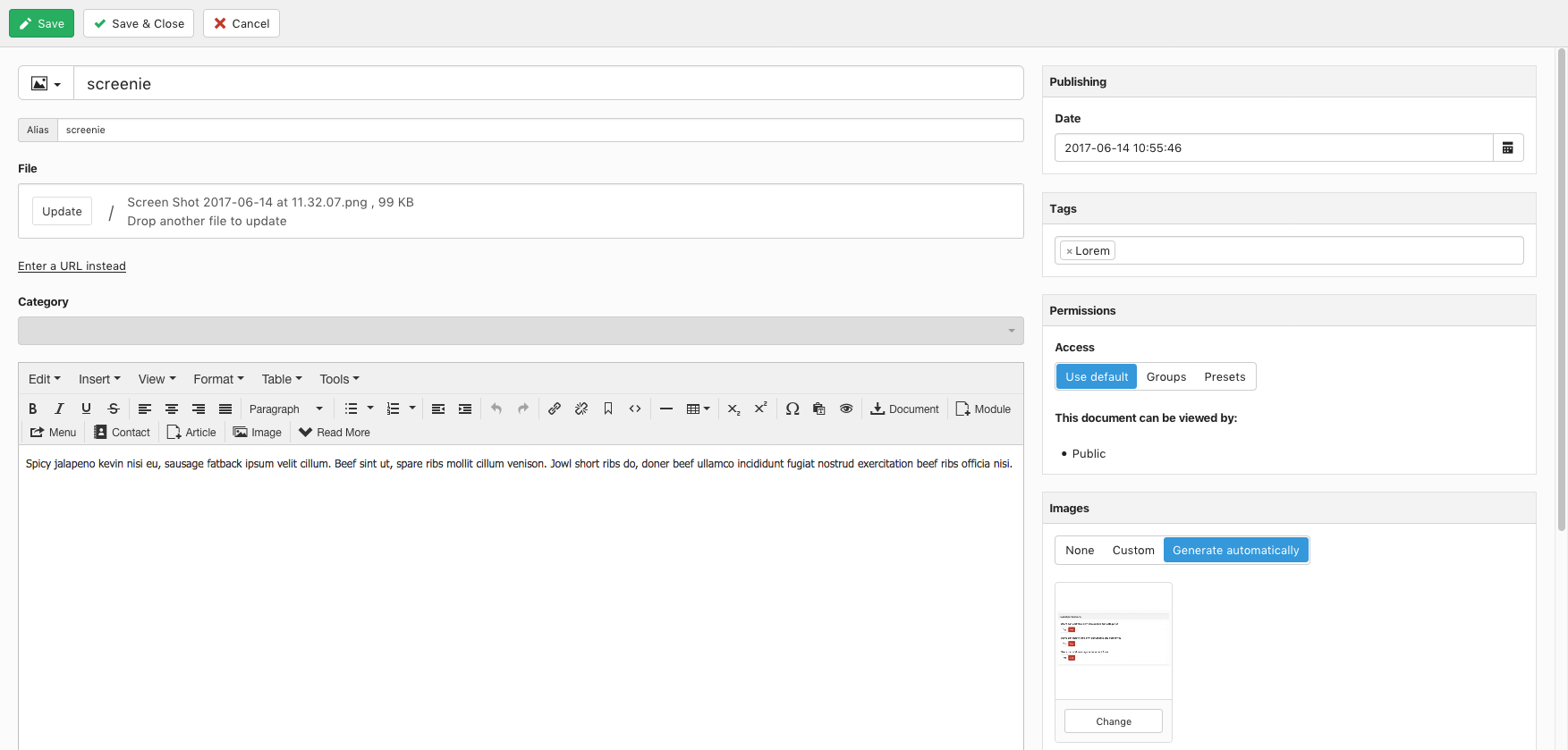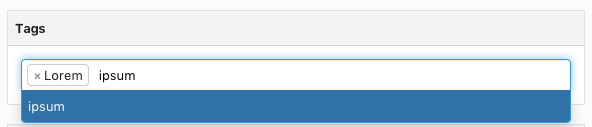Tagging documents
Last updated: 24 May 2022Tags are non-hierarchical keywords assigned to DOCman documents. They are a way to classify and relate documents without a strict hierarchical structure like categories ( read more about document categories). Tags allow you to:
- Filter a menu item based on one or more tags
- Filter a module based on one or more tags
- Search by one or more tags using the built-in search options
Tags can be added via the front-end or back-end of your Joomla site, there is a special setting to allow you to define if users can create new tags from the front-end, or only select from the tags that are already available.
Managing tags from the front-end
- Ensure that you have edit permissions, without edit permissions you will not be able to edit documents and manage tags.
- DOCman allows to either add new tags or select them from the existing list of tags created through the administrator tags manager.
 You can configure if new tags can be added through the document form in the DOCman > Settings > Global permissions settings. By default users with edit permissions can add new tags through the document form on the frontend.
You can configure if new tags can be added through the document form in the DOCman > Settings > Global permissions settings. By default users with edit permissions can add new tags through the document form on the frontend. - Once a document has been created you can access it from the list of documents through the different layouts DOCman offers.

- When you click on the Edit button you will be able to access the fully featured DOCman front-end editor.

- You can select from an existing tag or add a new tag.

Managing tags from the back-end
Create a new tag
Tags can be created in the backend. To do so, follow these steps:
- Go to Administrator > Components > DOCman > Tags.
- Click New to create a new tag.
- Add a Title.
- Click Save & Close.
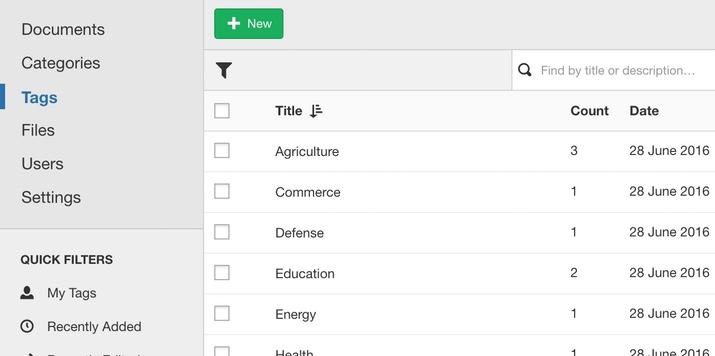
Add tags to documents
- Go to Administrator > Components > DOCman.
- Open an existing document or create a new document.
- Under Tags search for an existing tag or automatically create a new tag.
- Click Save & Close.

Tip: By default users can create new tags straight from within the input field. You can disable this in DOCman's Settings when users should only be able to choose from the pre-defined tags.
Batch add tags to multiple documents
- Go to Administrator > Components > DOCman.
- Select the existing documents that you want to batch add tags to.
- Click on the Batch button in the toolbar at the top of the page.
- In the resulting pop-up window, under Tags search for an existing tag or automatically create a new tag.
- Click Save.
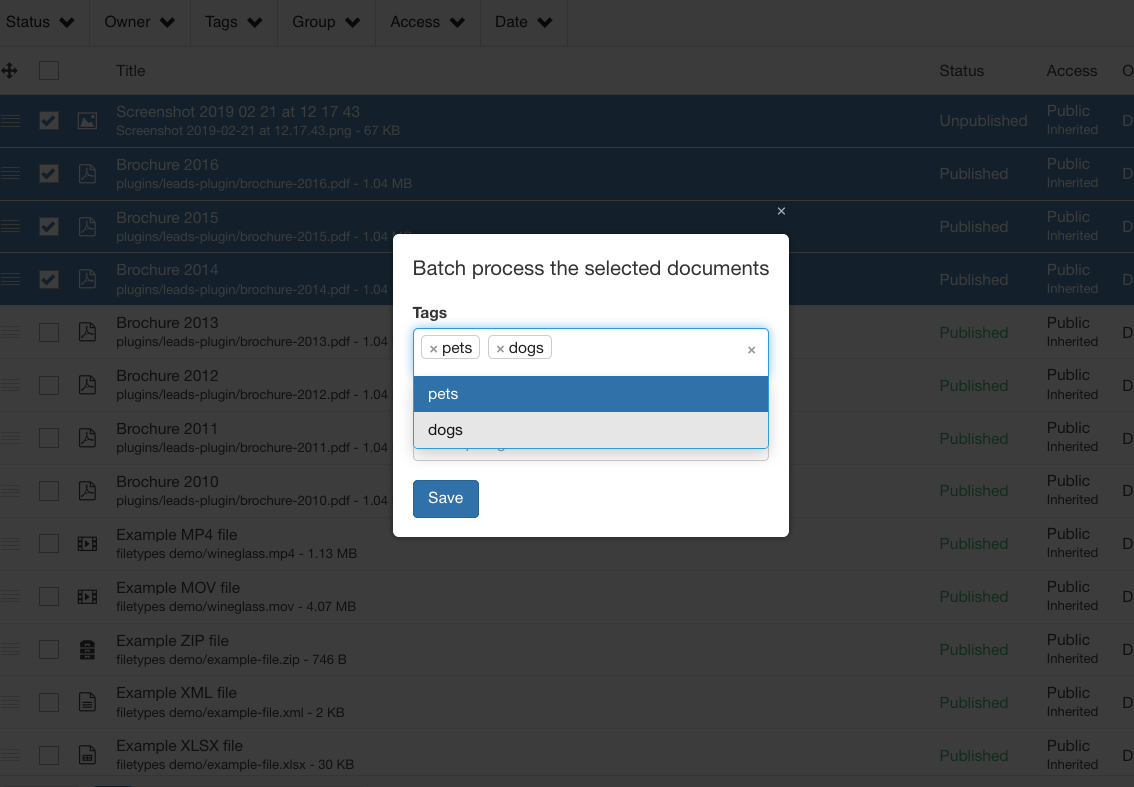
Filter menu items on tags
Menu items can by filtered by tags: