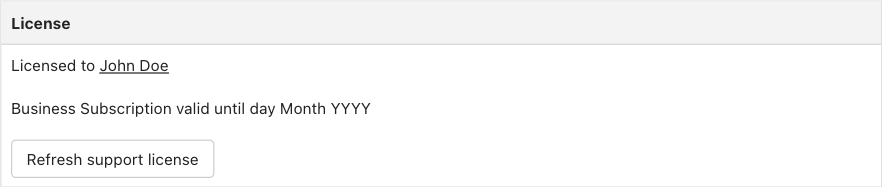Configuring DOCman
Last updated: 27 February 2024The DOCman settings screen lets you configure the extension to your specific needs. The following parameters are available:
Store files in
The Store files in setting allows you to change the folder on your webserver where DOCman will store the files that you upload. The default location is /joomlatools-files/docman-files
In order to secure your files, DOCman protects the folder with a .htaccess file, meaning that you cannot access the files directly. If files would be accessible directly you would be able to circumvent all the DOCman security permissions by using the direct URL of the file.
If you change the folder DOCman will automatically add a .htaccess file to that folder to ensure your files are 100% protected. You don't need to worry about this.
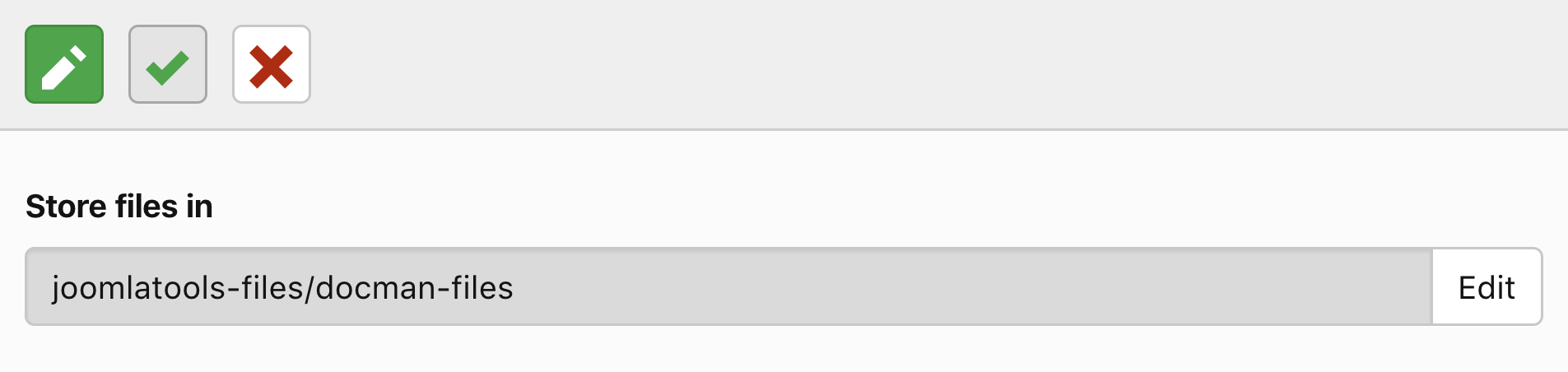
We advise you NOT to use the /images folder in the Joomla document root as the DOCman Store files in folder because this makes all of the files (and folders) in the /images folder inaccessible by their URL, thus leading to broken image urls in the website. The /images folder is for publicly accessible files and is not for files you want to protect like DOCman files.
If you have changed the Store files in setting to /images please change the setting back to the default /joomlatools-files/docman-files folder. Once you change the configuration you will need to manually remove the .htaccess file that DOCman has placed in your /images folder, which you can do using FTP.
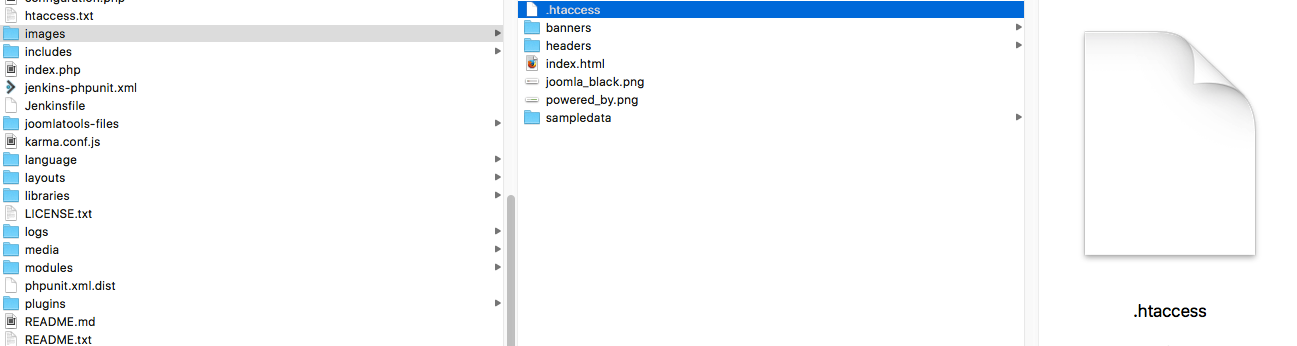
File size limit
The File size limit setting allows you to change the maximum size of files that can be uploaded via DOCman. DOCman does not set a maximum file size limit by default.
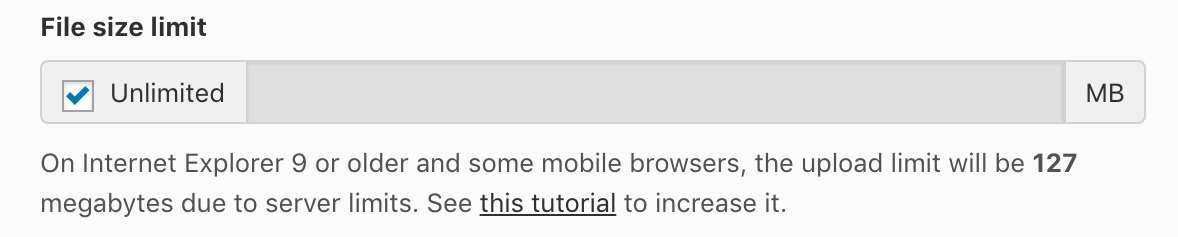
Create thumbnails from uploaded images
If the Create thumbnails from uploaded images setting is set to Yes , DOCman will automatically create thumbnails for any image files that you upload.

File versioning
If the File versioning setting is set to Yes, DOCman will automatically keep track of the different files that you upload within a document.

Automatic monitoring
Enabling the automatic monitoring settings allows DOCman to scan the filesystem for new folders and files uploaded through FTP or other means.
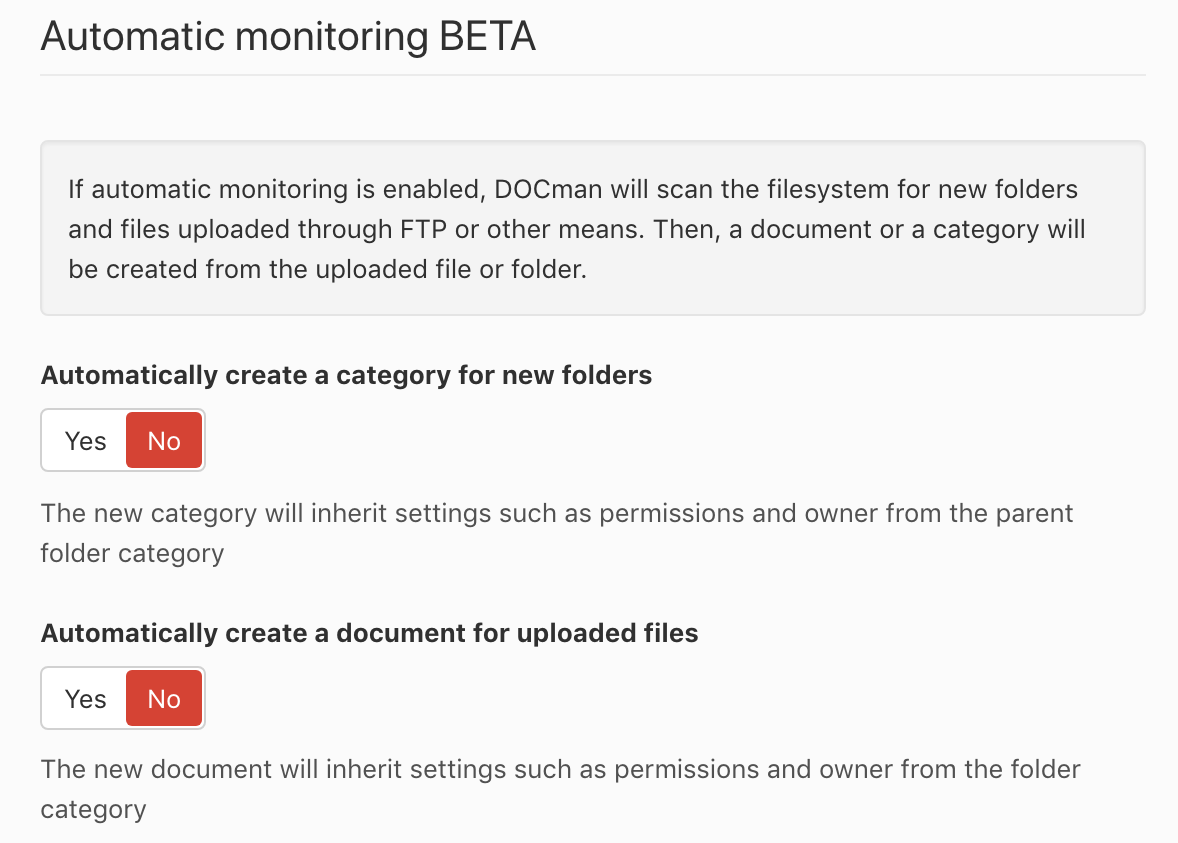
Automatically create a category for new folders
The Automatically create a category for new folders setting allows you to automatically create new categories from uploaded folders. The newly created category(ies) will inherit settings such as permissions and owner from the parent folder category.
Automatically create a document for uploaded files
The Automatically create a document for uploaded files setting allows you to automatically create new documents from uploaded files. The newly created document(s) will inherit settings such as permissions and owner from the folder category.
This feature will not work if your site is set to offline in Joomla global configuration.
Learn more about automatically creating documents and categories from files and folders.
Use human readable titles for created categories and documents
The Use human readable titles for created categories and documents setting allows you to display category and file titles in human readable format.

Default owner for root folders
The Default owner for root folders setting allows you to select which user should be the default owner for root folders, a default owner needs to be selected for root folders since they do not have a parent to inherit from.

Allowed file extensions
DOCman allows you to upload Archive files, Documents, Images, Audio files, and Video files by default. The Allowed file extensions setting allows you to fine tune the type of files that can be uploaded via DOCman.
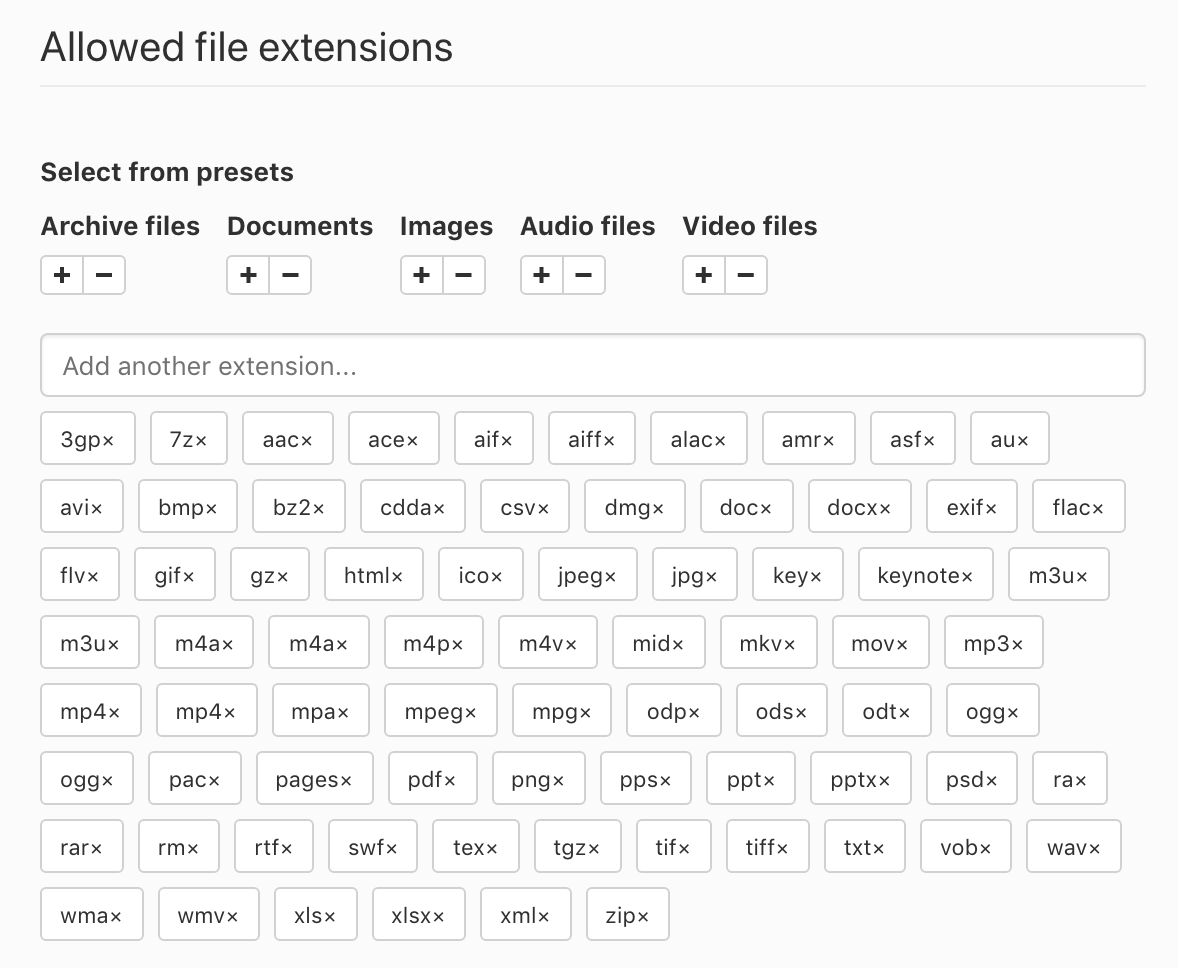
DOClink
The DOClink settings allow you to set whether the DOClink plugin's status is active, whether or not you want to show icons before links and the document size after links.
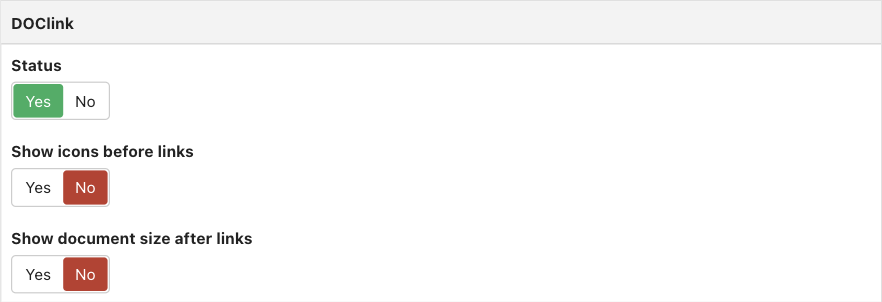
Learn more about the DOClink plugin.
Permissions
Global permissions
The Global permissions settings allow you to set whether users can edit their own documents and categories, delete their own documents and categories, and add new tags in the document form
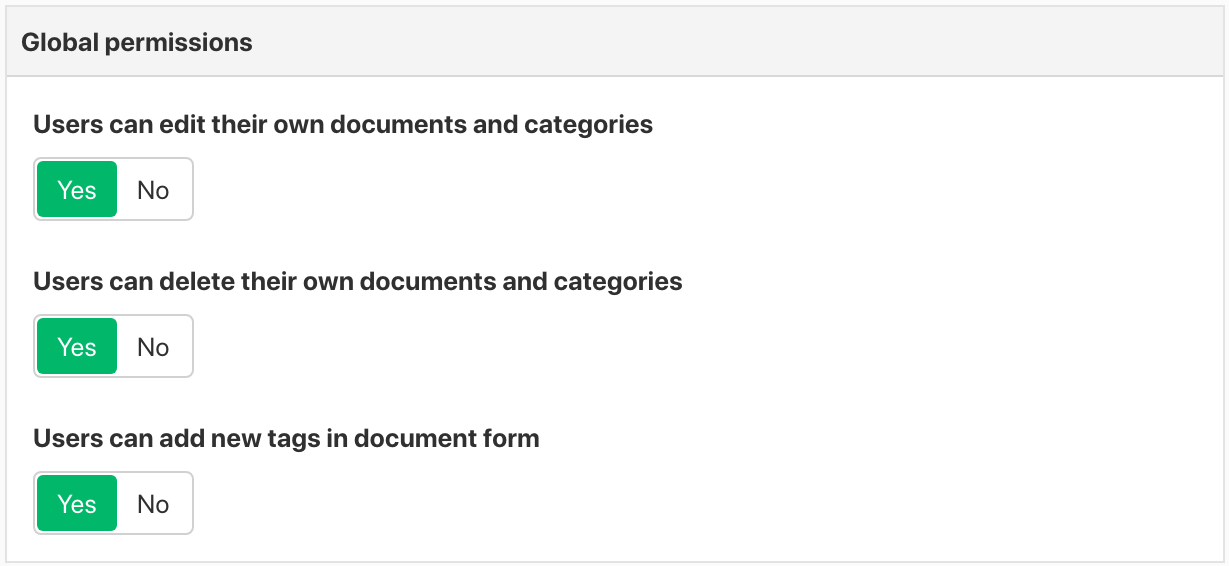
Action permissions
The Action settings allow you to restrict actions like downloading a document, editing a category based on the user groups, etc.
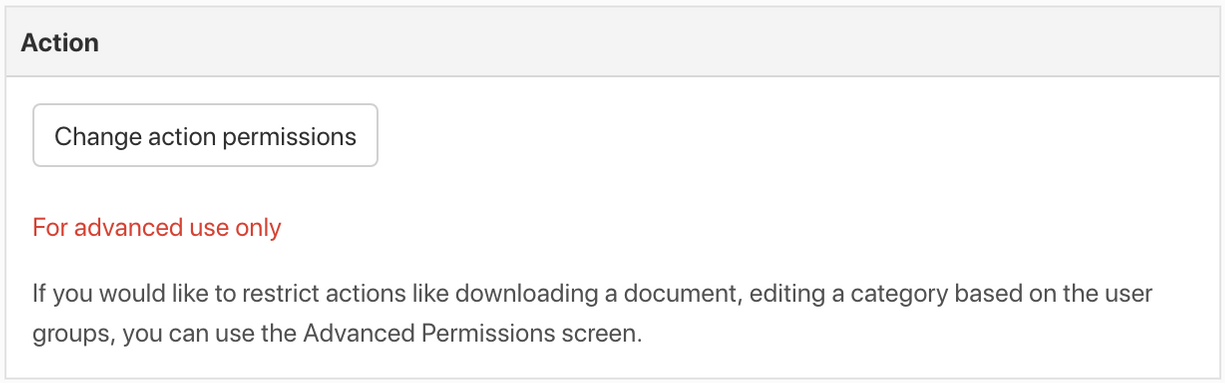
Learn more about configuring permissions.
Joomlatools Connect
Joomlatools Connect, which is only available for Business and Agency subscribers, hosts important web services on our best-in-class infrastructure, rather than relying on your hosting, which makes your Joomla site more stable and faster. The Joomlatools Connect settings are only enabled when the Joomlatools Connect plugin is installed and enabled.
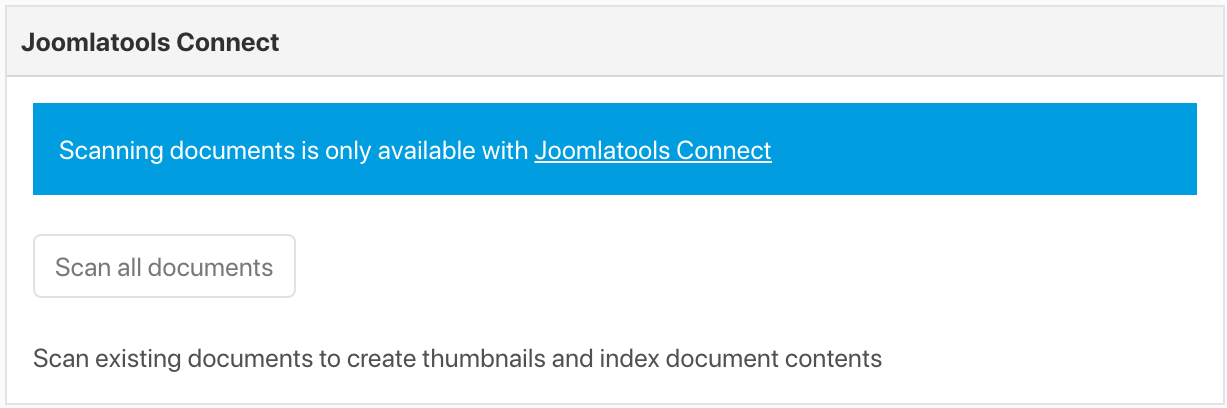
Learn more about Joomlatools Connect
Migrate
The Migrate settings allow you to generate an export .zip file to migrate your DOCman data from one Joomla website to another, as well as select a previously generated export .zip file to import your DOCman data to a new Joomla website.

License
The License settings allow you to view your DOCman license details and refresh your support license for Joomlatools Dashboard.