Custom Fields
Want to add custom parameters to your documents? This tutorial explains how you can:
- Add a
pricefield to a document form (front-end and back-end). - Add a
promotioncheckbox to this document. - Display the price field on your website (document list and details view).
- Display an icon after the price to signify that it is indeed a promotion.
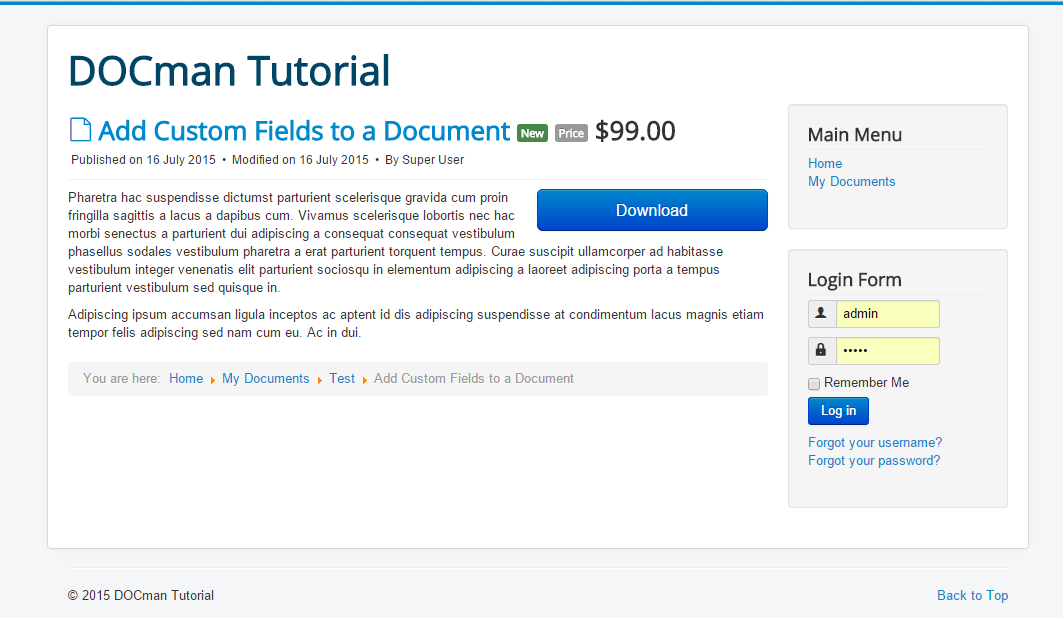
The Framework Template System guide is a nice primer on templates and template overrides in general.
Create template overrides
To add pricing information about documents you need to create a series of template overrides.
Front-end
You need to create three template overrides for the frontend of your website:
- Two for displaying documents to your users
- One file where editing takes place
Create a new directory in your template's /html/ directory called com_docman:
`/templates/[template]/html/com_docman/document/
Copy the following files into this new directory:
/components/com_docman/views/document/tmpl/document.html.php/components/com_docman/views/document/tmpl/default.html.php/components/com_docman/views/document/tmpl/form.html.php
Back-end
You will want to be able to edit pricing information in the back-end as well. Assuming that you are using the default administrator template, Isis.
Create a new directory in your template's /html/ directory called com_docman:
/administrator/templates/isis/html/com_docman/document
Copy the following file into this new directory:
/administrator/components/com_docman/views/document/tmpl/default.html.php
Because the backend of your website is used to edit and configure documents, the default.html.php layout contains the HTML form to edit your document.
Edit form layouts
By using the parameters property of the document entity we can store the price information.
Open both of your new document editing layouts:
/templates/protostar/html/com_docman/document/form.html.php/administrator/templates/isis/html/com_docman/document/default.html.php
Then place the following code somewhere inside the <form> tag in each file:
<? // Price ?>
<? if ($document->isParameterizable()): ?>
<div class="k-form-group">
<label><?= translate('Price'); ?></label>
<input class="k-form-control" required name="parameters[price]" value="<?= $document->getParameters()->price ?>" type="text"/>
<label>
<input type="hidden" name="parameters[promotion]" value="" />
<? $promotion_checked = (empty($document->getParameters()->promotion)) ? '' : 'checked'; ?>
<input class="k-form-control" name="parameters[promotion]" value="1" type="checkbox" <?= $promotion_checked ?>/>
<?= translate('Mark as promotion'); ?>
</label>
</div>
<? endif; ?>
Form validation
Our forms get the validation Javascript behavior helper loaded with a call to:
<?= helper('behavior')->validation() ?>
This means you have enhanced validation abilities for the input field. In our example the required attribute has been added to the parameters[price] field.
Have a look through the jQuery Validator plugin documentation for more information.
Show price information
Open both your new front-end document display overrides:
/templates/[template]/html/com_docman/document/document.html.php/templates/[template]/html/com_docman/document/default.html.php
Place the following markup wherever you would like to show the price:
<? if ($document->isParameterizable() && !empty($document->getParameters()->price)): ?>
<span class="price-label">
<?= translate('Price: ${price}', ['price' => $document->getParameters()->price]); ?>
<? if (! empty($document->getParameters()->promotion)) : ?>
<span class="k-icon-fire" aria-hidden="true"></span>
<? endif; ?>
</span>
<? endif; ?>