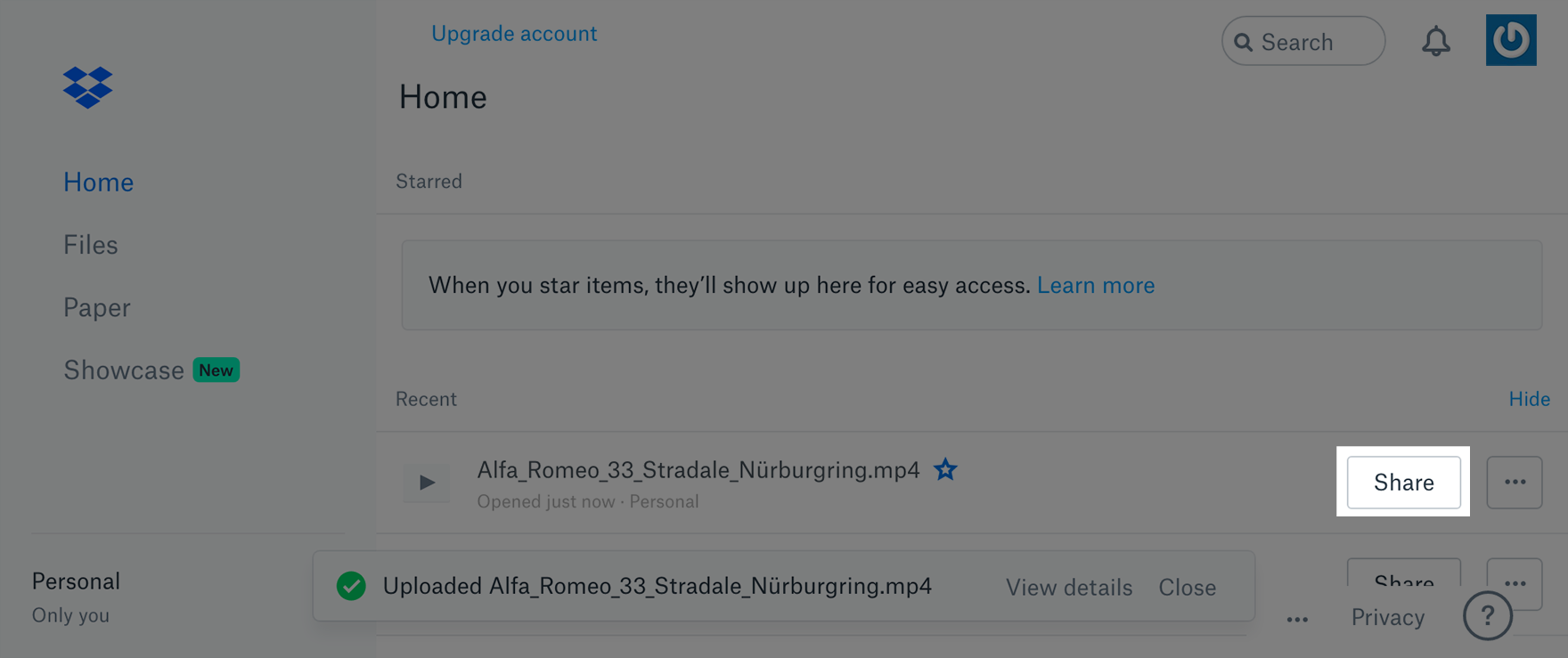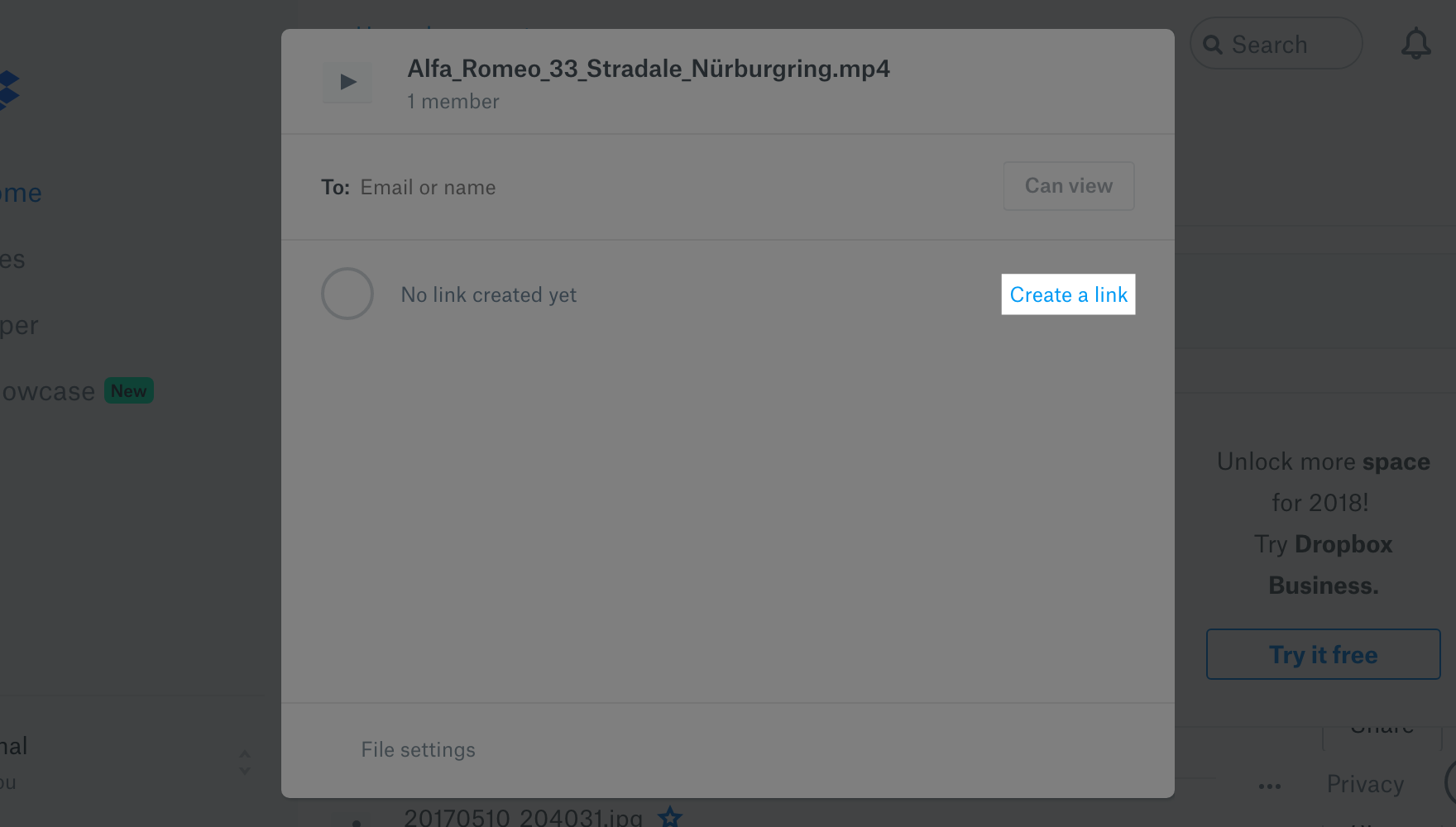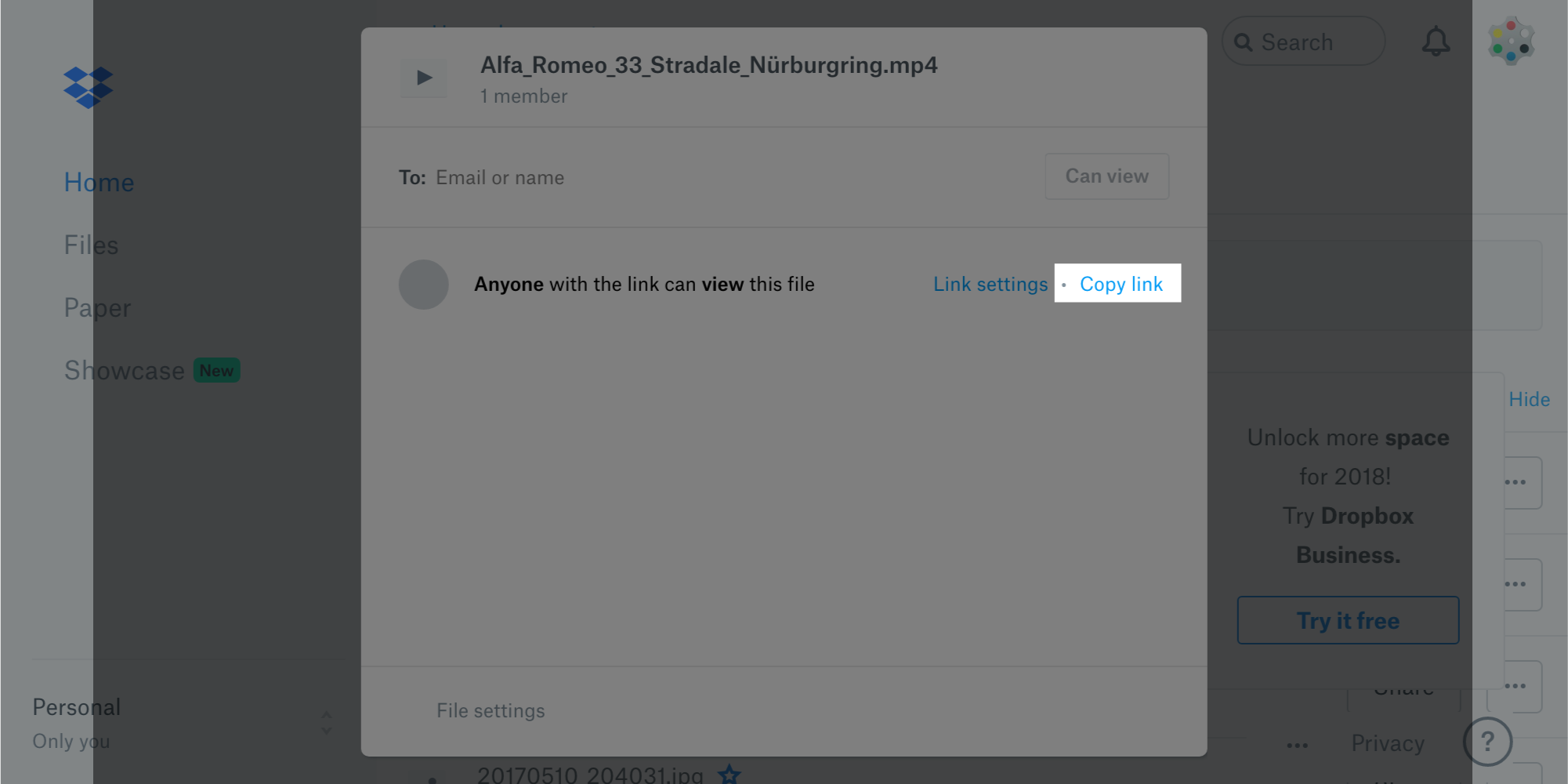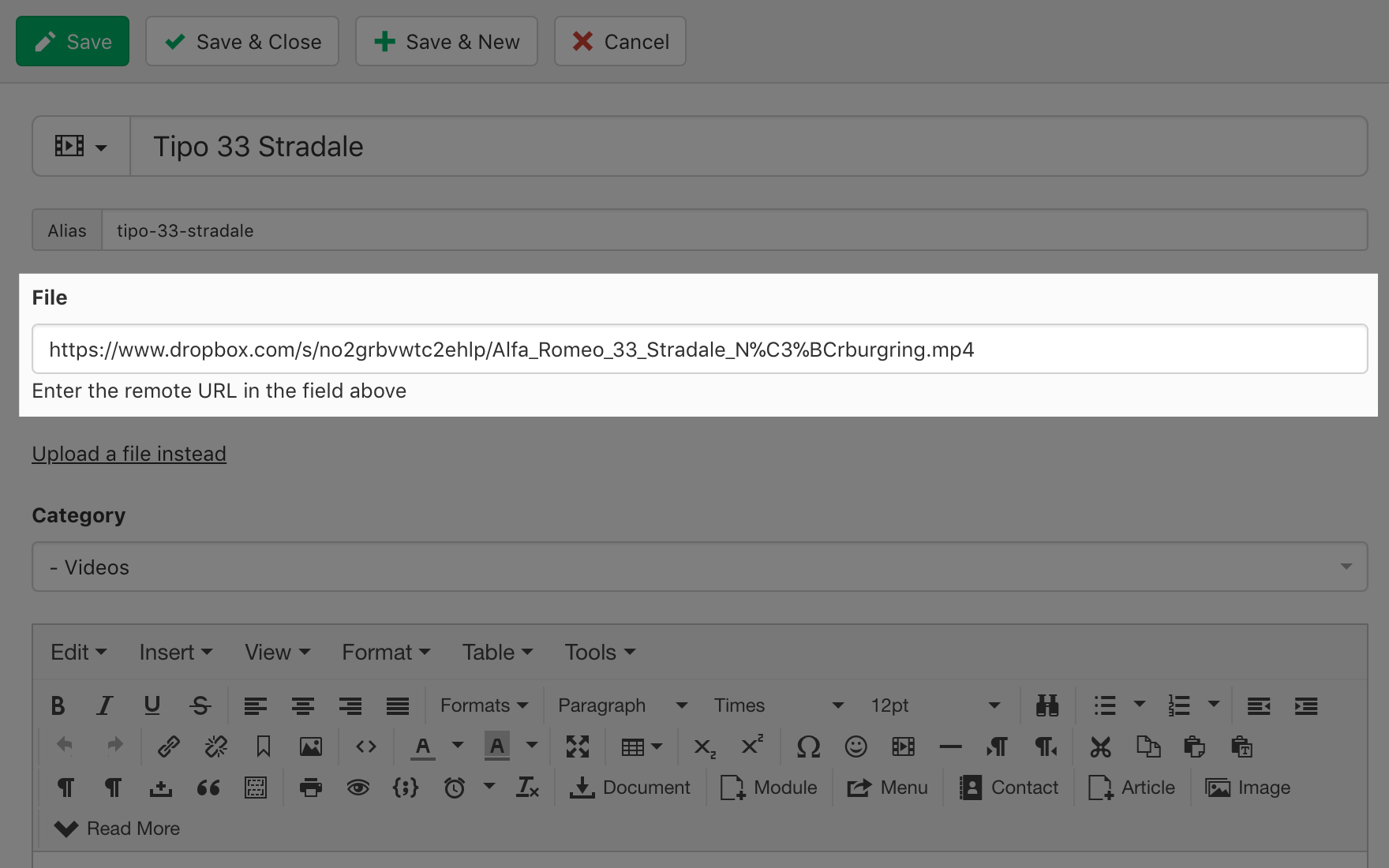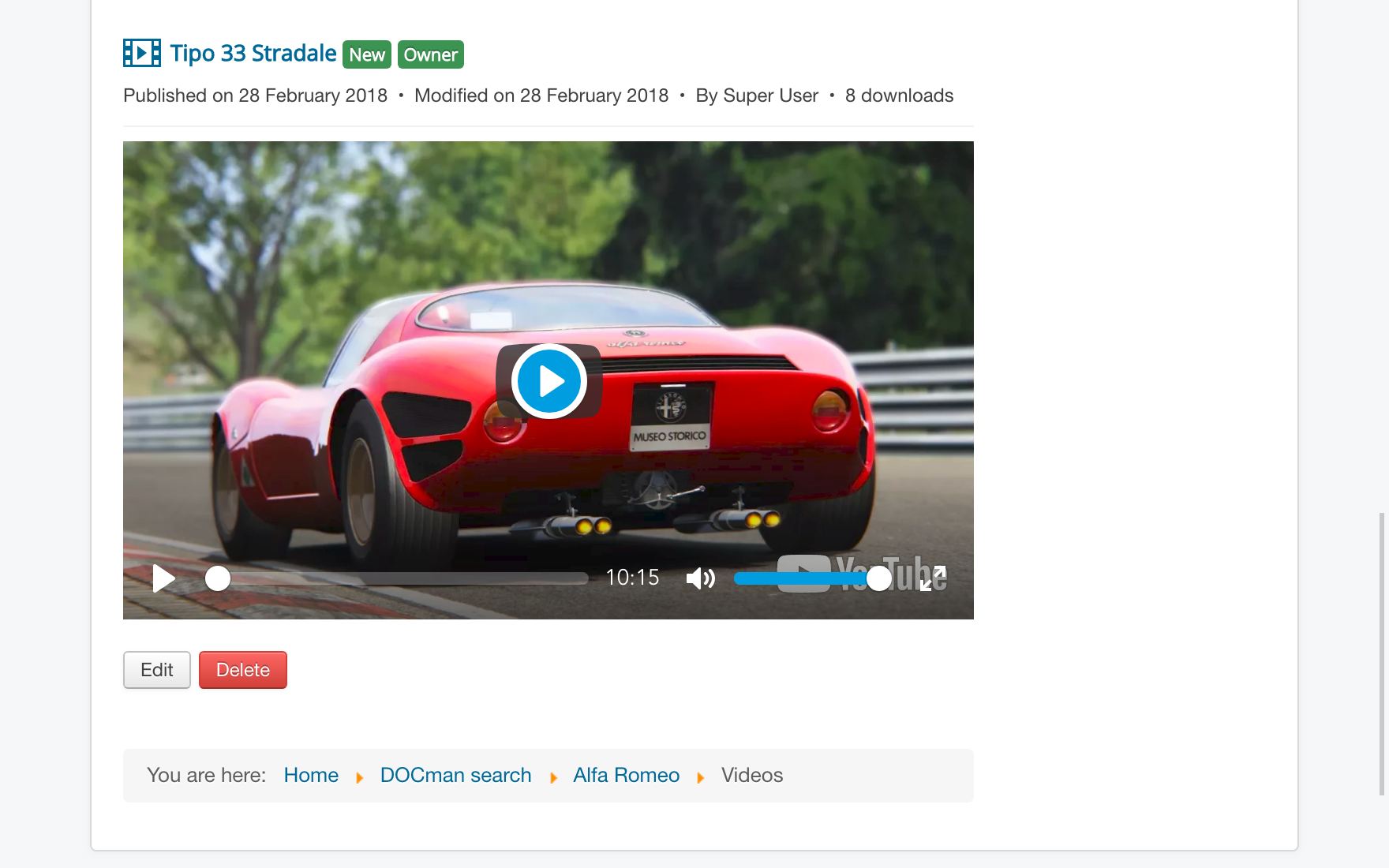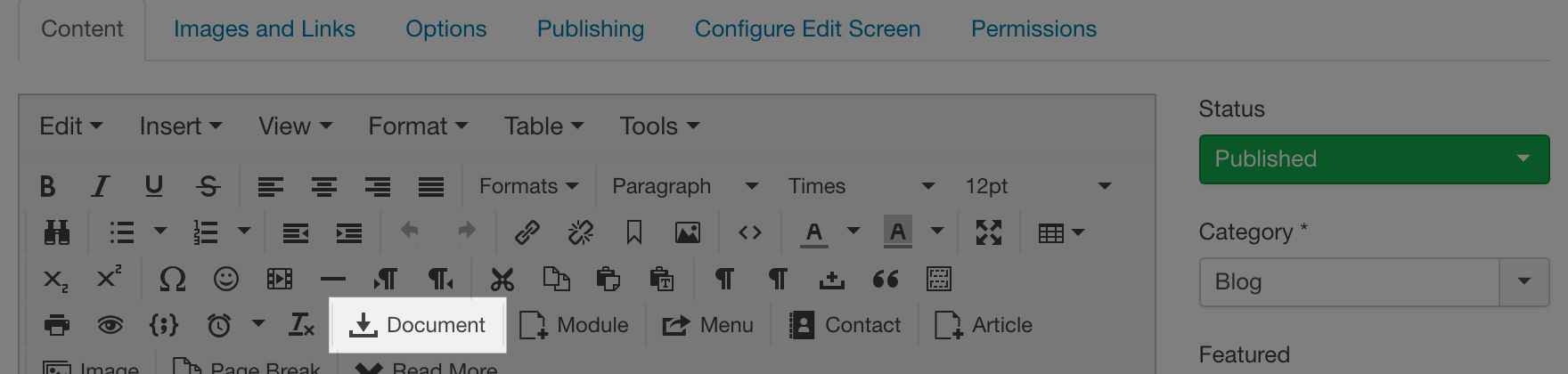In this week’s blog we’re going to show you, from start-to-finish, how you can share and add a private video from Dropbox, Google Drive, Youtube, Vimeo, ... on your Joomla site using DOCman
Sharing a video privately on Dropbox
First you have to upload a private video file to the cloud so you can privatly share it. In this example we’ll show you how to do this with Dropbox.
- For any file you uploaded to Dropbox, click on the file's share button.

- In the pop up window, click on create link

- Wait for the link to be created, then click on copy link. The link will be copied to your computer's clipboard.

Keep in mind that these steps will be different for the Dropbox desktop app and other cloud services. Please see our tutorial to learn more about sharing files privately from Youtube, Vimeo, Google Drive...
Linking to the private video in DOCman
In order to play videos from Dropbox, Google Drive, Vimeo or Youtube; simply follow these steps:
- Create a new DOCman document.
- Instead of uploading a file, simply click on the "Enter a URL instead" in the document's "File" panel.
- Paste the link for the private video

- Enter the remaining data for your document and save it.
- Visit the document in your site's frontend and you'll see that the View button has been replaced by DOCman's built-in media player.

Inserting the private video in a Joomla article
Once you have set up a DOCman document with a video it’s really easy to then insert that video, within the media player, in a Joomla article by using the Document editor button. Just follow these steps:
- Create a new (or edit an existing) Joomla article.
- Click on the editor's Document button and select your document.


- Click on the Insert document link button to insert the document in your article.
- Visit the article in your site's frontend and you'll see that the document link has been replaced by DOCman's built-in media player.

Get started
Supercharge your Joomla document management with DOCman. Go ahead and try DOCman on our demo. Download DOCman from our Support Center. Not yet a member? Get a subscription and start using DOCman today!
Be the first to know about upcoming extensions, features, and news by following us on Twitter, Facebook or Linkedin.