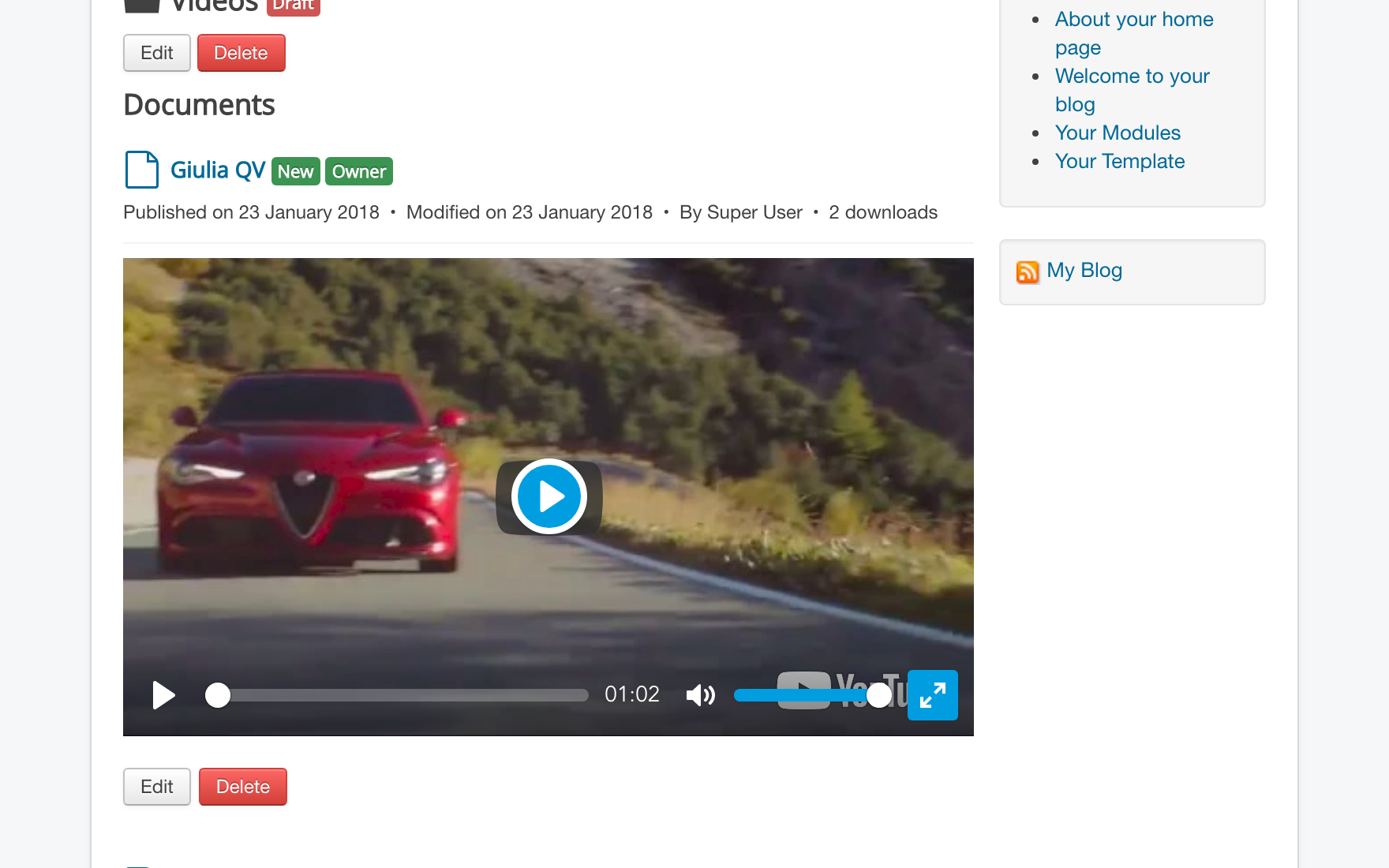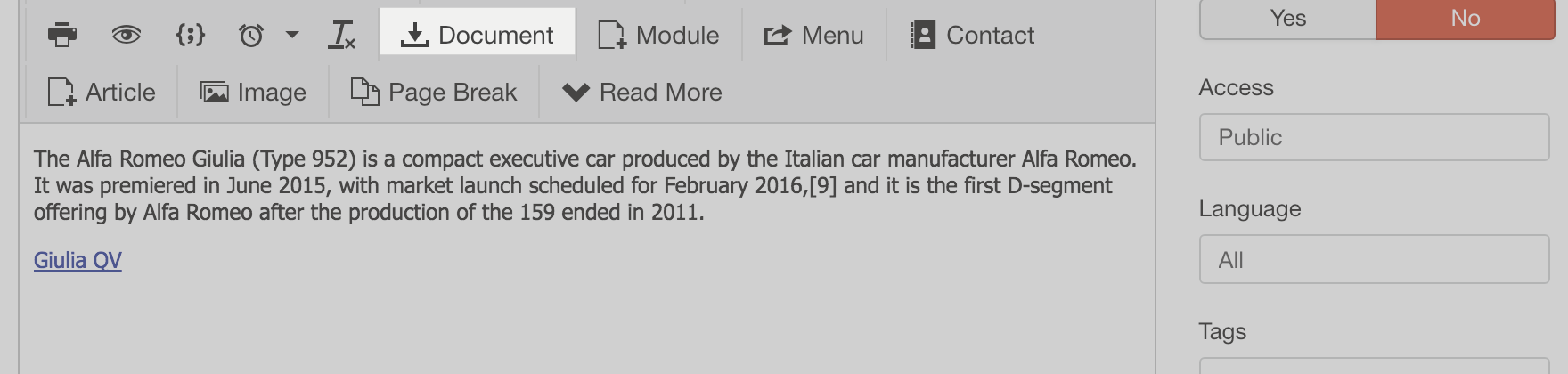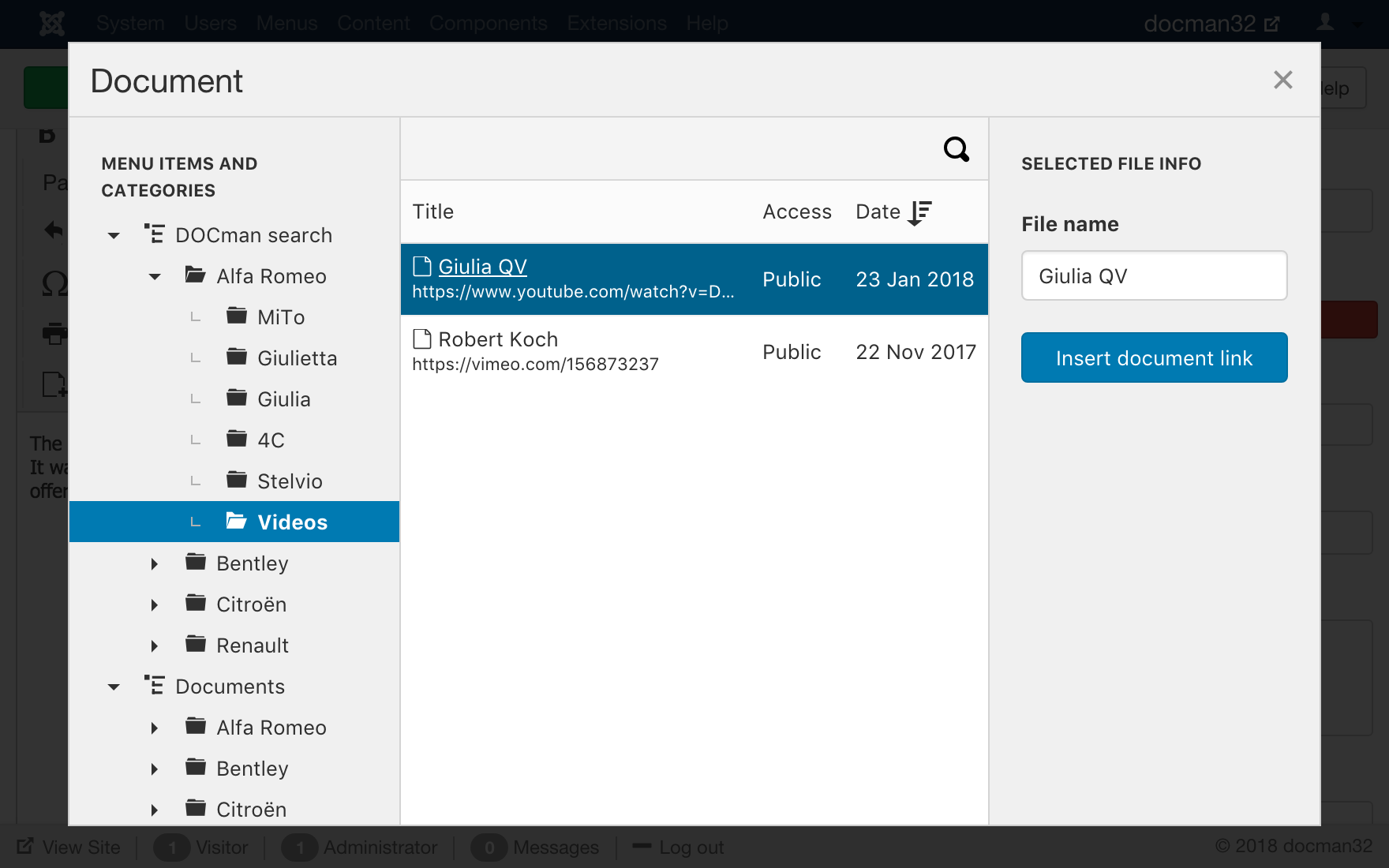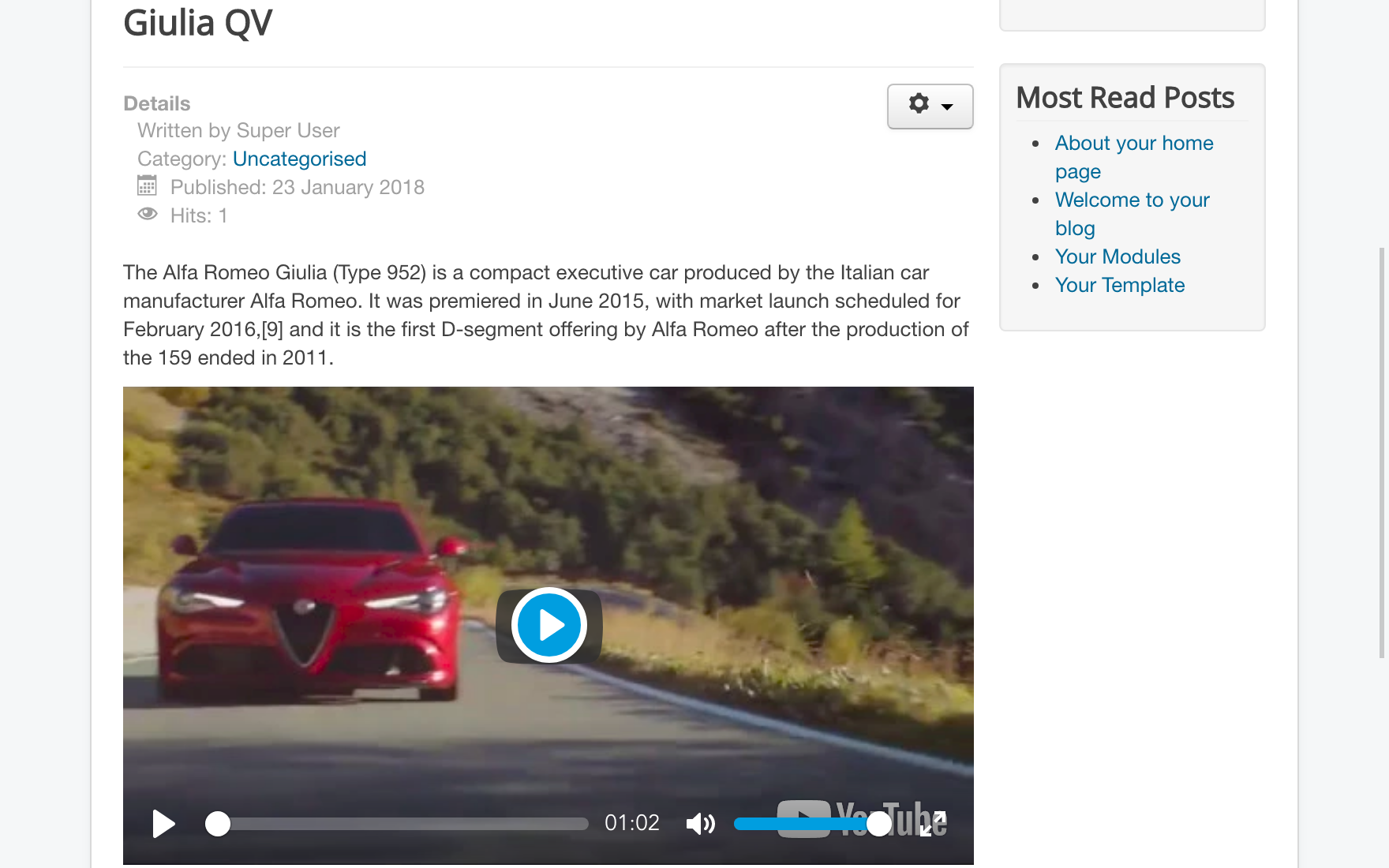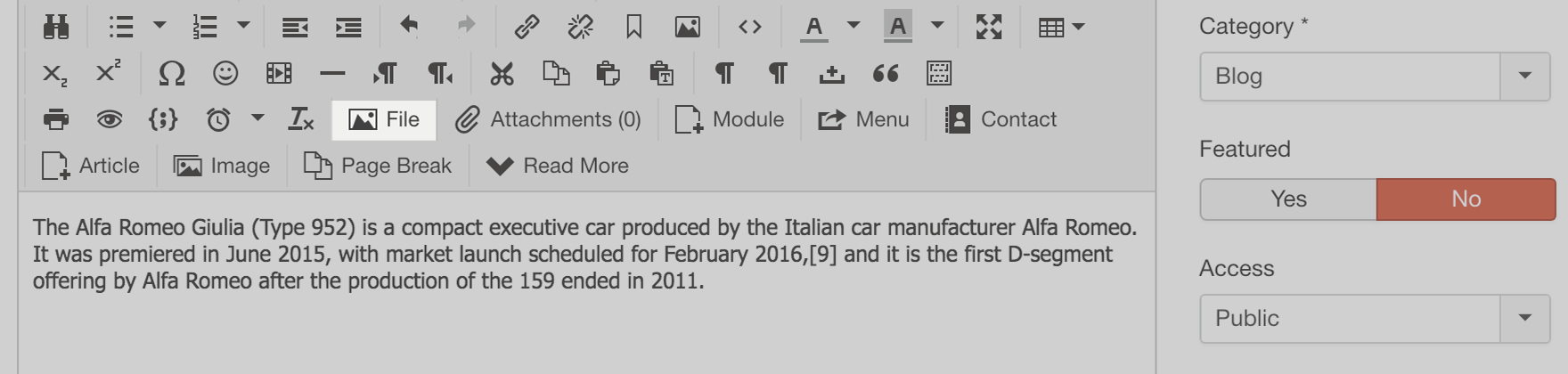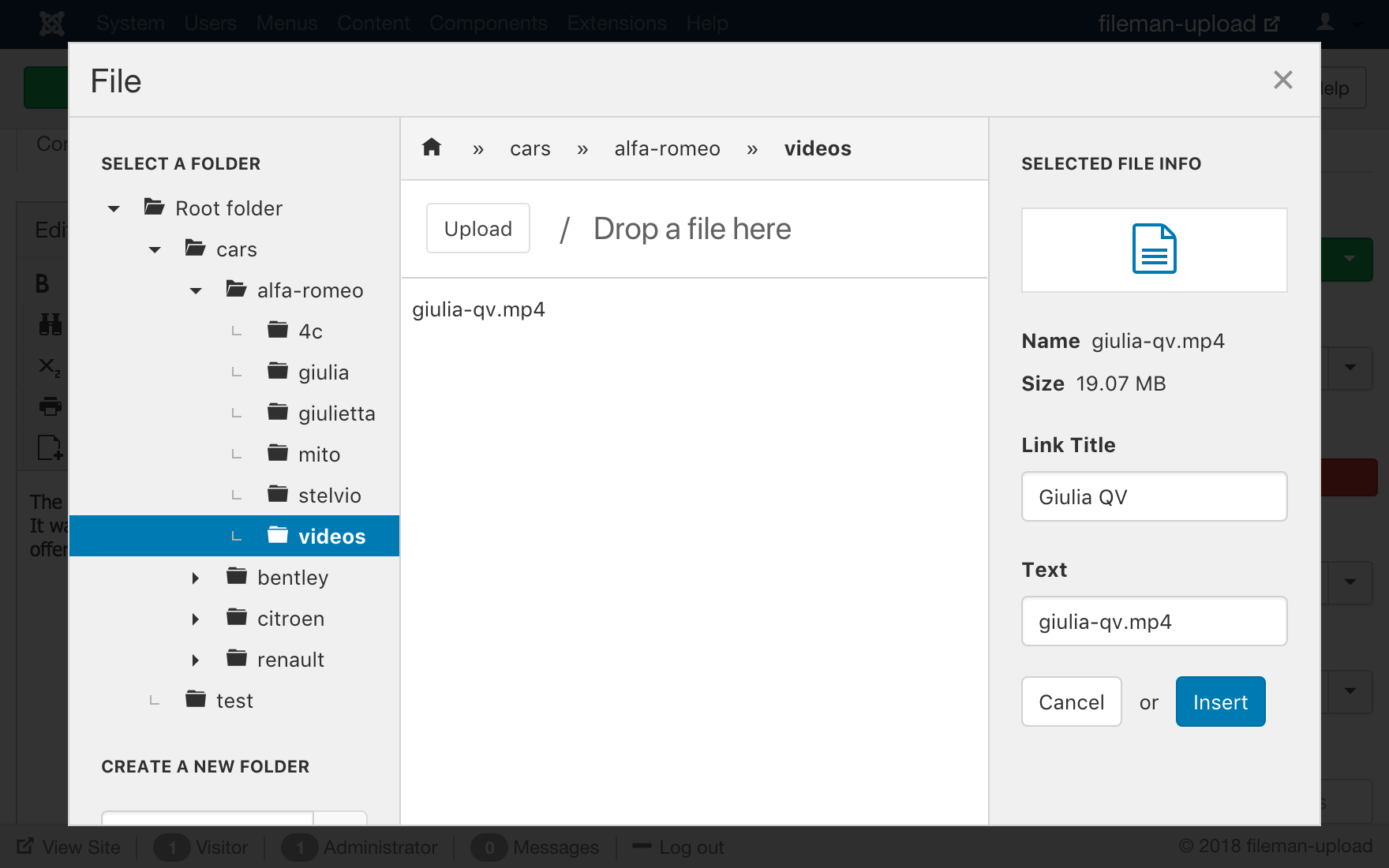In the past, in order to play videos in DOCman, you needed to install the AllVideos plugin from our friends over at Joomlaworks. This is no longer the case, both DOCman 3.2 and FILEman 3.1 now have a built-in media player.
The media player has stylish control options such as play/pause buttons, timeline, volume control, and full screen playback. It's fully responsive too and will gracefully resize on smaller screens and mobile devices.
Playing videos in Joomla with DOCman
In DOCman you can upload a supported video file on your server or you can link to a video on Youtube, Google Drive, Dropbox, Vimeo etc using the share url of the video.
Upload videos
In order to play uploaded video or audio files in a DOCman document simply follow these steps:
- Create a new DOCman document.
- From the document's file panel either select to upload or drag-and-drop your audio or video file.

- Enter the remaining data for your document and save it.
- Visit the document in your site's frontend and you'll see that the "View" button has been replaced by DOCman's built-in media player.

Link to video
In order to play videos from Youtube, Vimeo, Google Drive, Dropbox ... simply follow these steps:
- Create a new DOCman document.
- From the document's file panel click on Enter a URL instead.

- Enter the URL for the video that you want to link to.

- Enter the remaining data for your document and save it.
- Visit the document in your site's frontend and you'll see that the View button has been replaced by DOCman's built-in media player.

Inserting a DOCman video document in a Joomla article
Once you have set up a DOCman document with a video it's really easy to then insert that video, within the media player, in a Joomla article by using the Document editor button, just follow these steps:
- Create a new (or edit an existing) Joomla article.
- Click on the editor's Document button and select your DOCman document from within the DOClink UI.


- Click on the Insert document link button to insert the document in your article.
- Enter the remaining data for your article and save it.
- Visit the article in your site's frontend and you'll see that the document link has been replaced by DOCman's built-in media player.

Playing videos in Joomla with FILEman
If you upload a supported video or audio file in FILEman, you'll see that the file links get automagically replaced with the video playing inside our media player. You can either directly link to a FILEman file from a menu item, or you can insert the video in a Joomla article using the editor's "File" button.
Linking to a video using a menu item
If you link to a FILEman video file from a menu item, you'll see that the video plays full-screen in your browser when you visit that menu item in the frontend of your site.
Learn more about FILEman menu item types.
Inserting a video in a Joomla article
Once you have uploaded a video or audio file in FILEman it's really easy to then insert that file, within the media player, in a Joomla article by using the File editor button, just follow these steps:
- Create a new (or edit an existing) Joomla article.
- Click on the editor's File button and select your FILEman file from within the FILElink UI.


- Click on the Insert button to insert the file in your article.
- Enter the remaining data for your article and save it.
- Visit the article in your site's frontend and you'll see that the file link has been replaced by FILEman's built-in media player.

Supported formats
The built-in media player in DOCman and FILEMan supports the following formats:
- Audio: aac, mp3, ogg, flac,x-flac, wave, wav, x-wav, x-pn-wav
- Video: mp4, webm, ogg
Media types that aren’t in the above list will be displayed as downloadable items.
Get started
Supercharge your Joomla document management with DOCman and your Joomla file management with FILEman. Go ahead and try both DOCman and FILEman on our demo. Download DOCman or FILEman from our Support Center. Not yet a member? Get a subscription and start using DOCman today!
Be the first to know about upcoming extensions, features, and news by following us on Twitter, Facebook or Linkedin.